
30 Apr (Updated) SharePoint site templates
This new SharePoint release of scenario-based site templates will help you expand what’s possible with content, pages, and web parts while helping you quickly get started building your own site. Each template contains pre-populated content and web parts that are fully customizable to meet the needs of your organization. This is rolling out on SharePoint Online and mobile.
This message is associated with Microsoft 365 Roadmap ID 70574.
When this will happen
Targeted Releases (selected users and organizations): rolling out from late May (previously late April) to mid-June (previously mid-May).
Standard Release: rolling out from mid-June (previously mid-May) to late June.
How this will affect your organization
Users will be able to benefit from the ability to browse, preview, and apply site templates to a new or existing SharePoint site. Users can select a site template that meets organizational business objectives and best fits the site goal while ensuring a higher level of consistency throughout their organization. They can then review pre-populated content and customize the site to address their needs. This feature is default on with no admin control.
To apply a template to an existing site: Users can choose to browse site templates and can apply a template to an existing site at any time by accessing the template gallery from Site Settings and then Apply a site template.
To apply a template to a new site: If a site owner is visiting their new site for the first time, they may see a message asking if they want to use a template that will take them to the template gallery.
Choose desired template.
Preview and apply selected template.
Available scenario-based site templates:
Communication site templates:
- Department – Engage and connect viewers with departmental news and resources.
- Leadership connection – Build community by connecting leadership and team members.
- Learning central – Showcase learning and training opportunities.
- New employee onboarding – Streamline and refine new hire onboarding process.
- Showcase – Spotlight a product, event, or team using visual content.
- Topic – Engage viewers with informative content like news and announcements.
- Blank – Create your own custom site starting with a blank home page.
Team site templates:
- Event planning – Coordinate and plan event details with your team.
- Project management – Create a collaboration space for your project team.
- Training and courses – Prepare course participants for learning opportunities.
- Training and development team – Plan opportunities to help others learn and grow.
- Team collaboration – Manage projects, share content, and stay connected with your team.
For tips on improving and customizing your site, review the SharePoint Next steps panel.
- The Next steps experience currently exists on Team sites and is now being introduced to Communication sites.
Note: For changes to the existing site designs feature, be sure to review the From your organization section here.
What you need to do to prepare
Share this template guide with end-users: Learn how to apply and customize SharePoint site templates.
For admins using custom site templates (previously known as site designs and sometimes called third-party templates) review learn how to create a custom site template and site script.


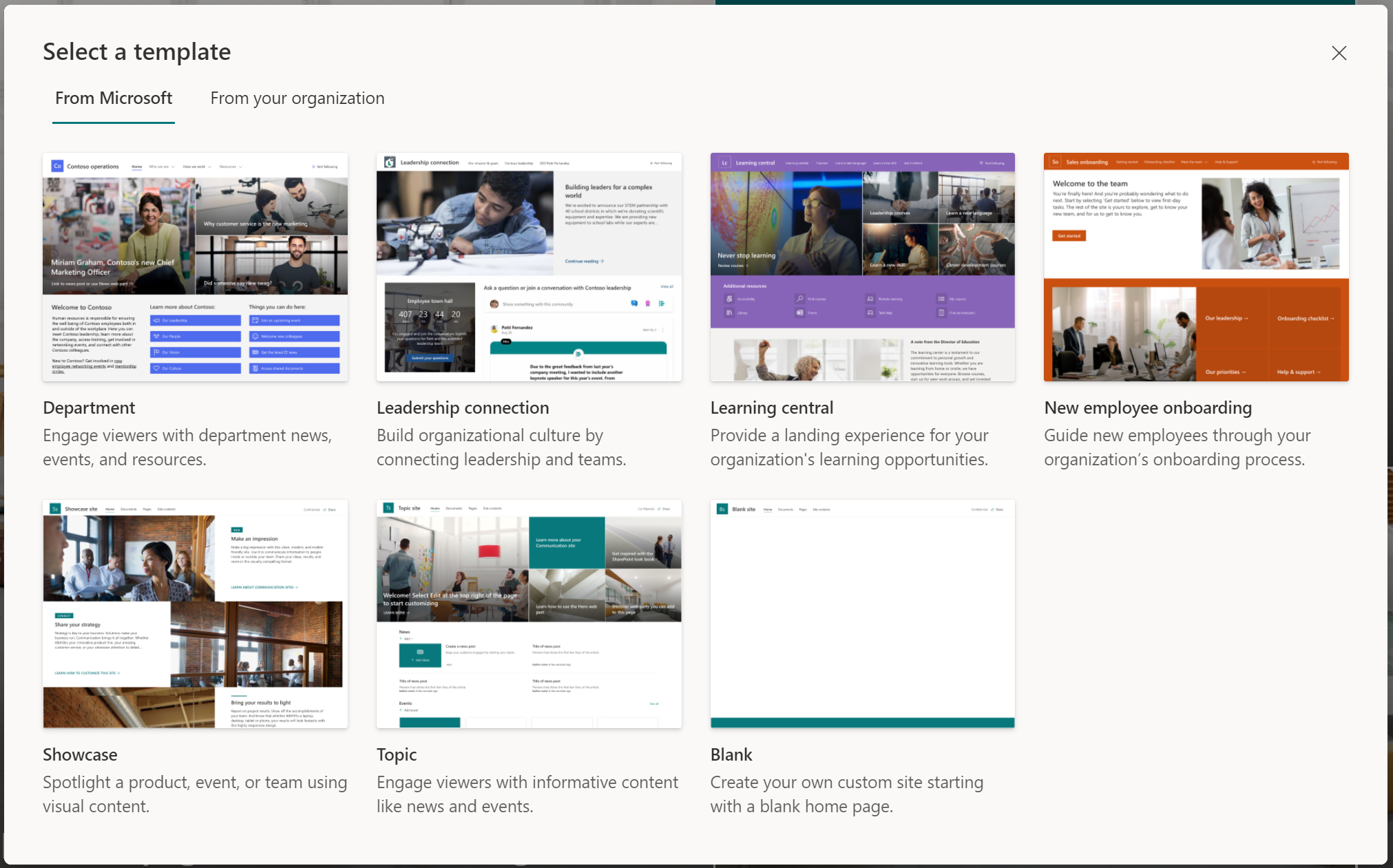
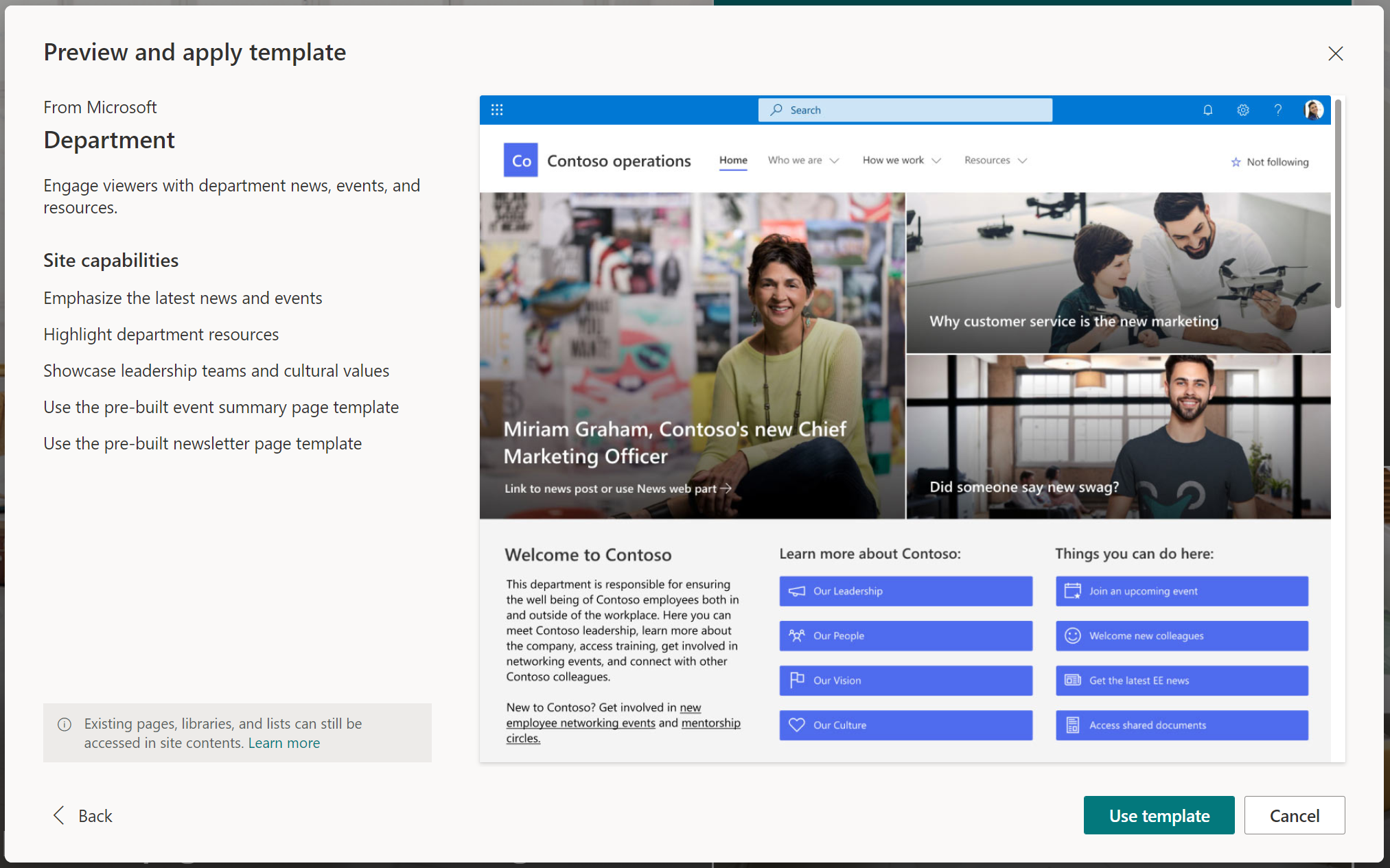

Sorry, the comment form is closed at this time.