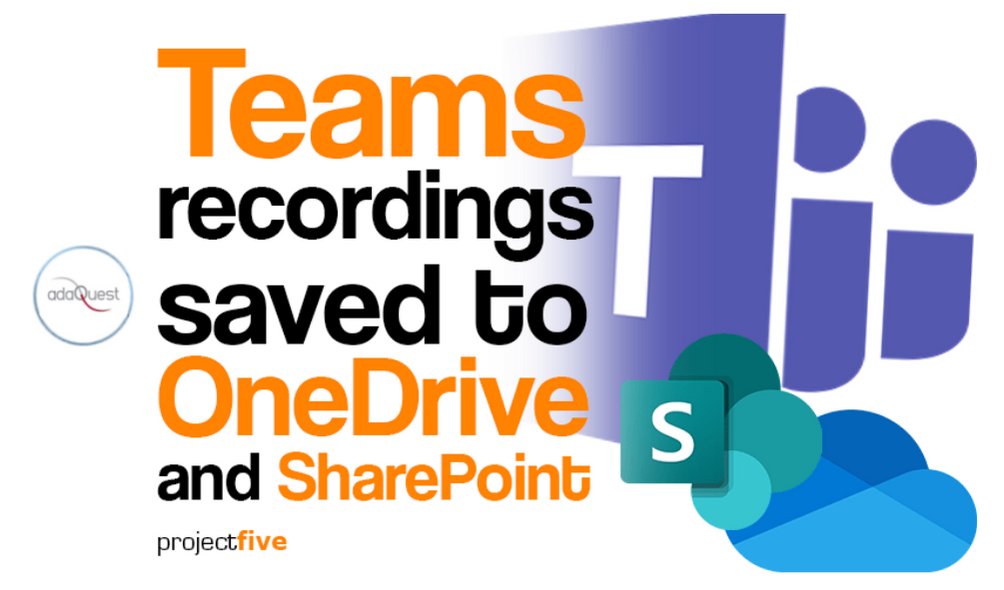
02 Aug (Updated) Microsoft Teams: meeting recordings saved to OneDrive and SharePoint
Updated August 02, 2021: This post has been updated with new information regarding the move of Teams meeting recordings being saved to OneDrive and SharePoint, which is on track starting August 16th, 2021.
We’re changing the storage for new Teams meeting recordings to be stored on, and served from, OneDrive and SharePoint (ODSP) – instead of Microsoft Stream (Classic).
Key points:
- Microsoft 365 Roadmap ID: 67138
- Timing:
- October 19, 2020 (Complete) – You can enable the Teams Meeting policy to have meeting recordings saved to OneDrive and SharePoint instead of Microsoft Stream (Classic)
- Rolling out starting January 7th, 2021 (Complete) – All new Teams meeting recordings will be saved to OneDrive and SharePoint unless you delay this change by modifying your organization’s Teams Meeting policies and explicitly setting them to “Stream”.
- Rolling out incrementally starting August 16th, 2021 (previously July 7th) – No new meeting recordings can be saved to Microsoft Stream (Classic); all customers (Enterprise and Education) will automatically have meeting recordings saved to OneDrive and SharePoint even if they’ve changed their Teams meeting policies to “Stream”. We recommend that customers roll this feature out before this date so that they can control the timing of the release.
- Rollout: Tenant level
- Control: Admin via PowerShell
How this will affect your organization:
This change impacts your organization in several ways:
- New features
- The move to ODSP immediately unlocks long-awaited features including external and guest sharing, retention policy application, GoLocal support, and BYOK support for customers, with improved transcription quality, Teams-enabled speaker attribution, transcript content search, and other features to follow in CY2021.
- Meeting storage
- Non-Channel meetings will be stored in the OneDrive of the person who clicked the record button in a special folder labeled “Recordings.”
- Channel meetings will be stored in a folder labeled “Recordings” under a SharePoint folder named after the channel under the Team’s document library. If block downloads is enabled, the video will be stored in a folder labeled “View only” under the same file path.
- Permissions
- All meeting invitees – except for external users – in non-channel meetings will automatically get a shared link to access the meeting recording.
- External users will need to be explicitly added to the shared list by the meeting organizer or the person that clicked the record button.
- For Channel meetings, permissions will be inherited from the owners and members list in the channel. If block downloads is enabled, channel owners will have full rights on the recordings in this folder, but channel members will have read access without ability to download.
Important feature updates for block downloads, live transcription, and more:
- Blocking the downloads of meeting recordings is now available in advance of the mandatory move to ODSP on August 16th.
- Now available: Non-channel meeting recordings: has been rolled out and turned on by default for all recordings. (Roadmap ID: 70543)
- Now available: Channel meeting recordings: Admins are now able to turn on this feature through a new Teams policy setting in PowerShell (Roadmap ID: 82053)
- Teams Live Transcription must be turned on during a meeting to ensure closed captions and transcripts are available in the recording playback.
- Now available: Teams Live Transcription with Speaker Attribution has now been expanded to all Office and Microsoft 365 license types, including: Academic A1/A3/A5, Enterprise E1/E3/E5, and Frontline F1/F3/F5 (previously only available to Enterprise E3/E5, Business Standard, and Business Premium customers). (Roadmap ID: 82029)
- Rolling out: Once admins enable the Teams policies to turn on meeting recording (AllowCloudRecording) and live transcription (AllowTranscription), live transcription will always be generated when a user clicks ‘Start recording’ on desktop client (currently live transcription needs to be started separately from the recording). This is being rolled out and targeting before August 16th. (Roadmap ID: 85837)
- Rolling out: Live Transcription will also be available across all meeting types (currently available to just privately scheduled meetings). Live Transcription for channel & ad-hoc meetings is being rolled out, but there is a chance that the rollout will complete end-August and may not be available for a brief period of 1-3 weeks after our August 16th cutover. (Roadmap ID: 81809 and Roadmap ID: 81808)
- Rolling out: Additional spoken languages in Teams live captions and Teams live transcription (Roadmap ID: Roadmap ID: 70593 and Roadmap ID: Roadmap ID: 83615)
- Rolling out: Viewing the transcript next to the meeting recording. (Roadmap ID: 82057)
- Transcript files can be downloaded from the Teams meeting ‘Transcripts’ tab, where users can edit and share the file manually with others.
- Under development: Users can download the transcript file from the video player itself, make changes locally, and upload the file to the player so that the changes are reflected in the closed captions within the video.
- Other immediate options to edit transcripts within the video player: users can download recordings from ODSP and upload to Classic Stream, where a transcript will be generated on-demand and users can edit the transcript within the video itself.
- If you have questions about this or other features, please contact support through your M365 Admin Center or your account manager.
- Other features for Teams meeting recordings on ODSP:
- Now available: Search and manage meeting recordings from the new Stream start page (stream.office.com).
- Rolling out: Watch recordings from the new Stream video player. (Roadmap ID: 82039)
- Under development: Auto-expiration of meeting recordings. Learn more about how this feature will work. (Roadmap ID: 84580)
- For a complete list of feature benefits and differences for Teams meeting recordings on ODSP and Classic Stream, please see our feature parity documentation.
What you need to do to prepare:
Rolling out incrementally beginning August 16, 2021: All meeting recordings will be saved to OneDrive and SharePoint. We recommend that customers roll out the feature via their Teams policy in PowerShell before this date to control the timing of the release.
Customers who wish to have closed captions for Teams meeting recordings will need to turn on the Live Transcription policy.
Customers who wish to have block downloads of channel meeting recordings will need to turn on the ChannelRecordingDownload policy.
Learn more: Use OneDrive for Business and SharePoint or Stream for meeting recordings and Teams cloud meeting recording



Sorry, the comment form is closed at this time.