30 Jul Unassign Policies in Bulk in Microsoft Teams Admin Center
Posted at 17:33h
in
Updates
by adaQuest
Using the new Unassign policies in bulk feature, you will be able to fetch all users associated with a policy individually, before removing the assignment so that users can get the correct policy.
This message is associated with Microsoft 365 Roadmap ID 90705
When this will happen:
We will begin rolling out in early July and expect to complete rollout by late August (previously late July).
How this will affect your organization:
The Unassign policies in bulk lets you fetch the count of all directly assigned users for a selected policy and execute the process in batches of up to 500 users at once. This un-assignment operation may take some time to complete and the details can be checked in the Activity log. After completion, all users associated with the selected policy will be removed and will inherit the correct effective policy either via a group assignment or Global (org-wide default). The same can be viewed from the manage users tab available in Microsoft Teams admin center.
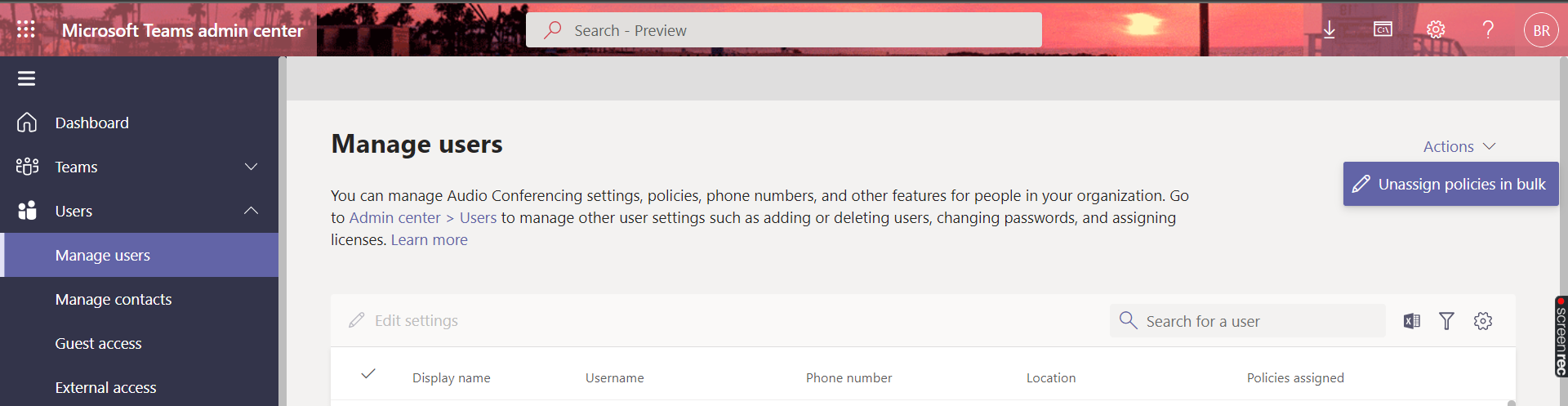
View image in new tab
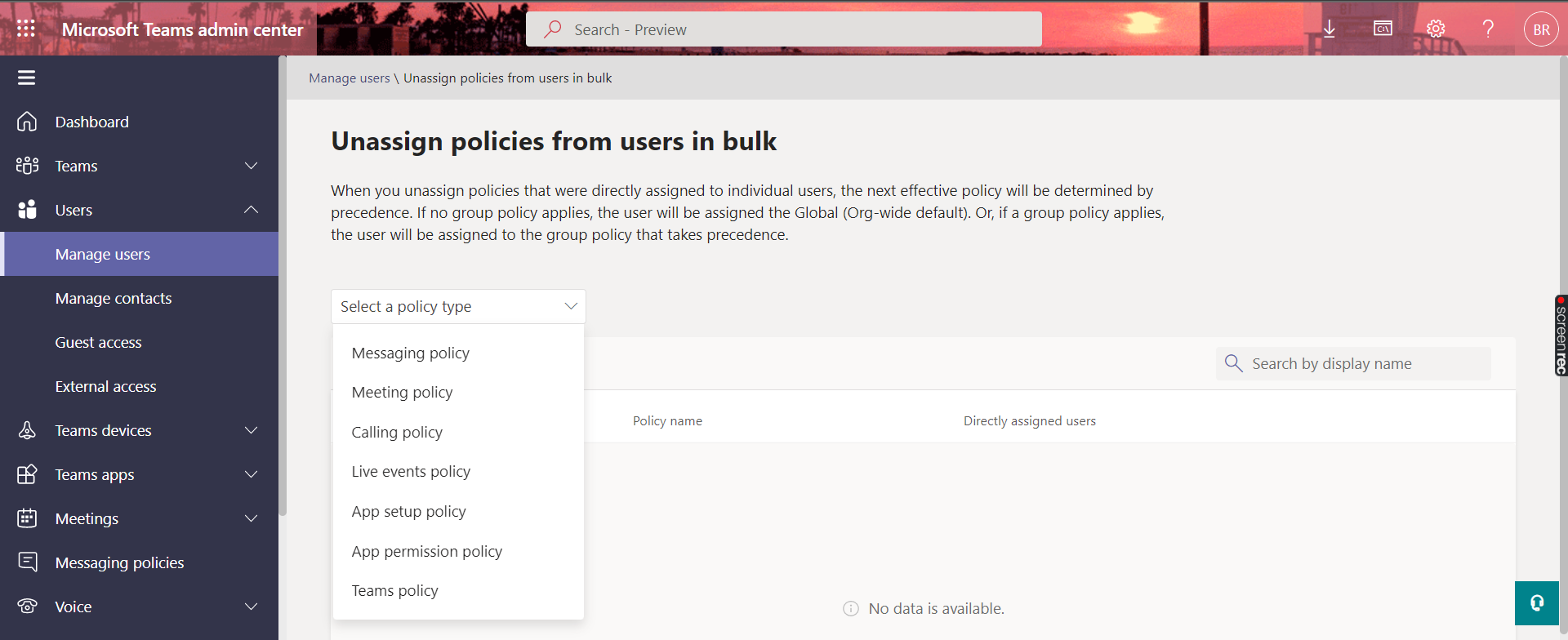
View image in new tab
What you need to do to prepare:
We recommend reviewing how the policy assignment for users and groups work. You can then review various policies that were intended to be applied to groups, but were also applied to users directly via the Manage users tab available in the Microsoft Teams admin center. Once you have identified policies that need to be cleaned up from individual assignments, go to ‘Users > Manage users’, in the top right corner of the page, select ‘Unassign policies in bulk’ from the Actions drop-down menu. Select a policy type and click ‘Load data’ for a policy. This will give the number of users that are directly assigned to the policy. You can decide whether un-assignment is needed or not.
_
Contact Us
LinkedIn
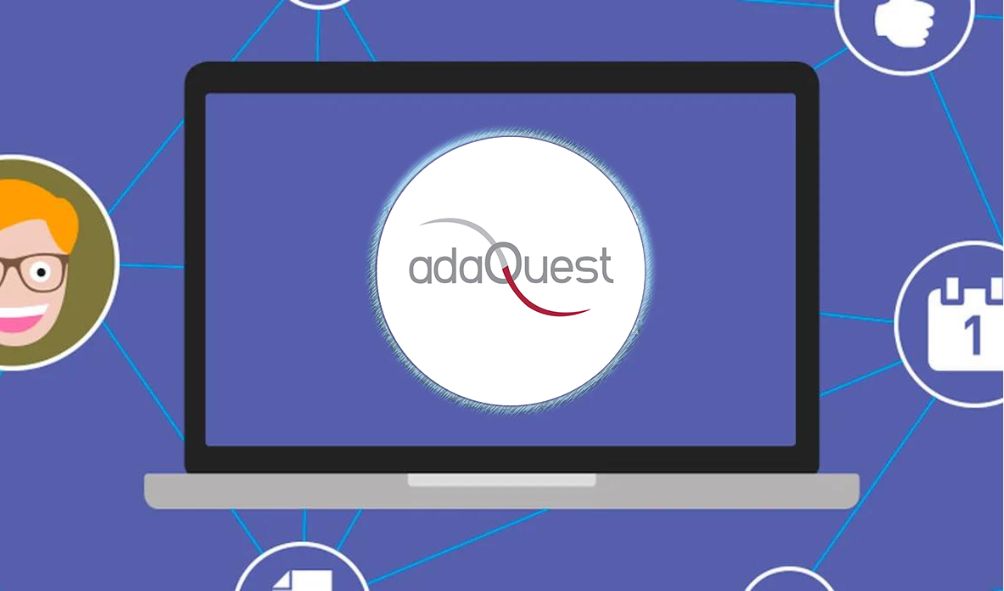
Sorry, the comment form is closed at this time.