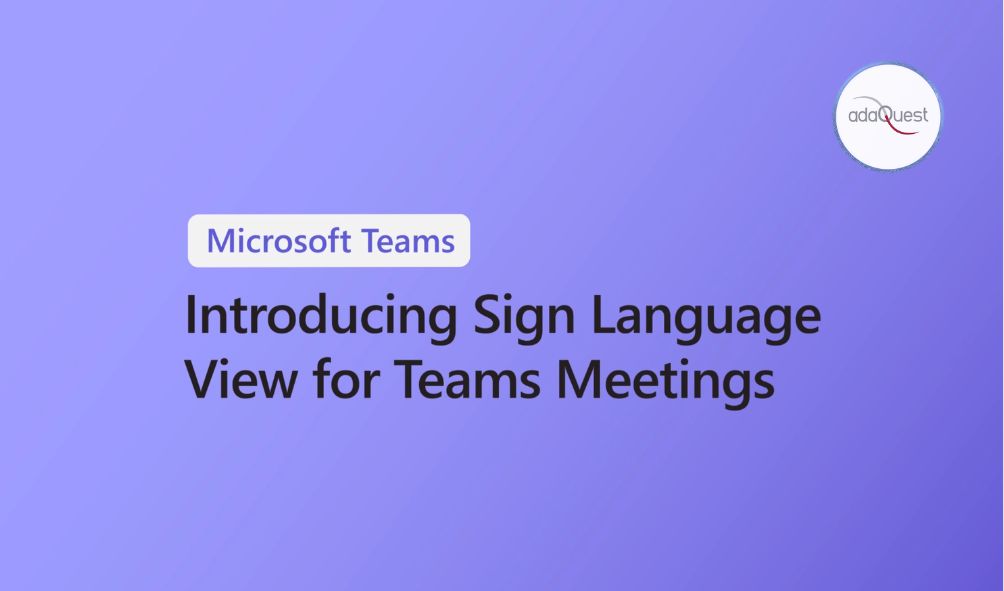
04 Dec Sign Language experience in Teams Meetings
We are introducing a new Sign Language experience in Teams Meetings to help meeting participants who use sign language to prioritize interpreters and other sign language users so that they remain visible in in a static, central location on the meeting stage, with higher video quality. Specific sign language users inside the organization that you work with regularly – such as regular interpreters – can be prioritized across all meetings by adding them to a prioritized signer list under Settings > Accessibility in the Teams app. Sign language view is a personal, user-level setting, and is visible only for those who have turned it on. It will not be shown to the rest of the meeting participants. The feature is presently available only on Teams Desktop.
Sign Language View addresses three key concerns raised by Deaf/hard of hearing users:
- It keeps interpreters and other signers in a static location, unaffected by the dynamic placement of other videos as people enter and exit a meeting.
- It simplifies the meeting join process by providing settings for sign language and captioning that persist across all meetings.
- It keeps interpreters and other signers visible and prioritized even when content is shared.
This message is associated with Microsoft 365 Roadmap ID 99452.
When this will happen:
Preview: We will begin rolling out early November.
Production, GCC: We will begin rolling out early December and expect to complete by mid-December.
GCC-H, DoD: We will begin rolling out January.
How this will affect your organization:
Here are the changes your end users will see as Sign Language View rolls out:
- They will see a new option, “Sign Language” in the More menu accessed under three dots in the top menu bar.
- A new Accessibility pane will appear in the main Settings menu that will include toggles for turning on Sign Language View and setting captioning to appear across all meetings.
- Within the Accessibility settings pane, users can also create a list of people internal to their organization to always prioritize for sign language – for example, the regular interpreters they work with in meetings. If more than two individuals are prioritized for sign language, the first two to join a meeting and turn on video will be prioritized.
- Within a meeting, Sign Language View will show the participants you designate as signers (people who use sign language) at a larger size, in a static location, with a fit-to-frame aspect ratio and higher quality video with low bandwidth scenario support.
- When no content is shared, prioritized signers appear on the lower part of center stage; when content is shared, prioritized signers shift location, still with prioritized, larger video for up to two signers.
What you need to do to prepare:
You may need to update documentation for your users interested in using this feature. You may provide documentation and support for the scenarios below.
Enable User-level setting and add signers
Go to Settings > Accessibility and turn on the Switch for Sign language. Add sign language users that you would like to prioritize videos of across your meetings.
_


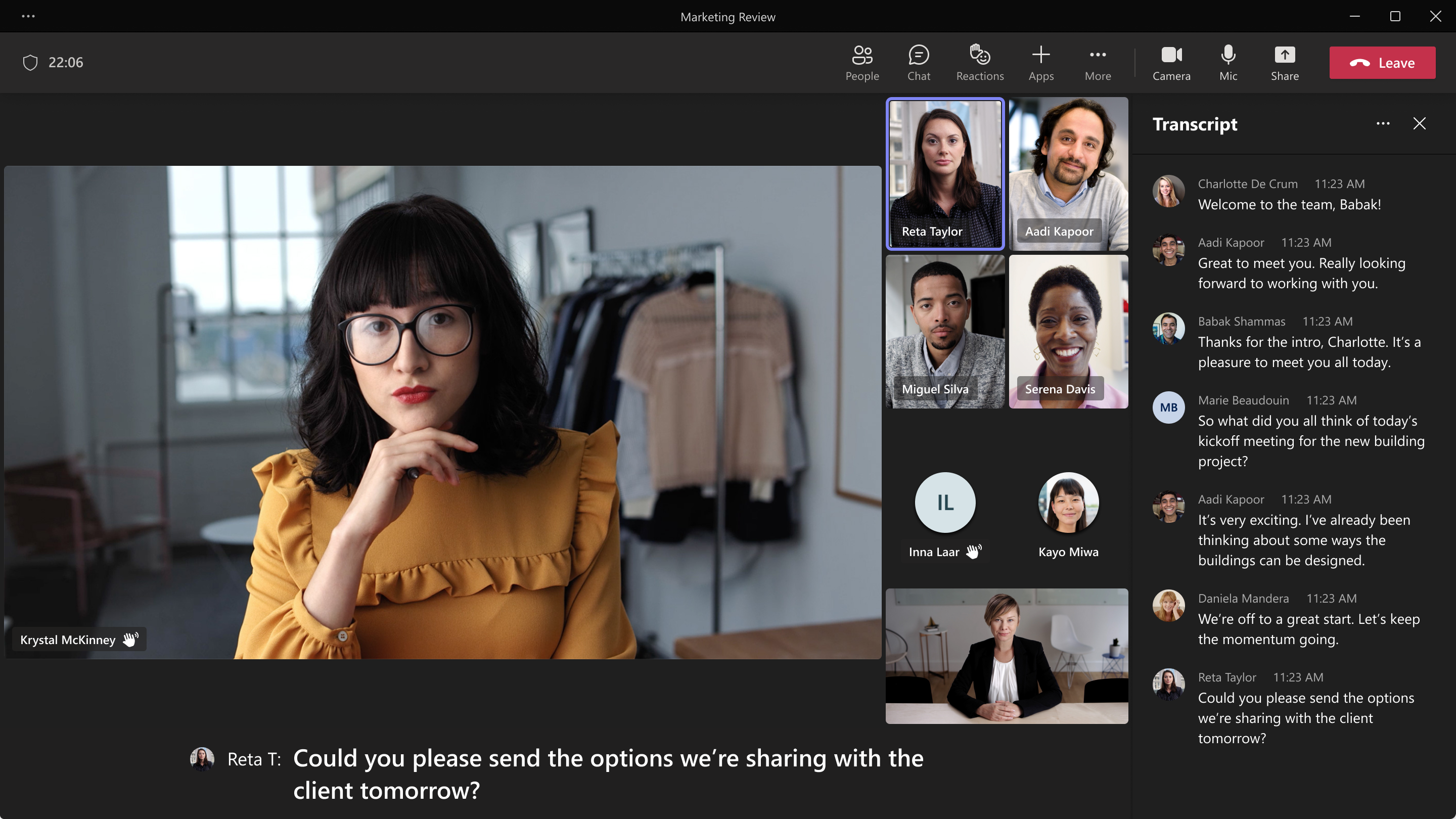
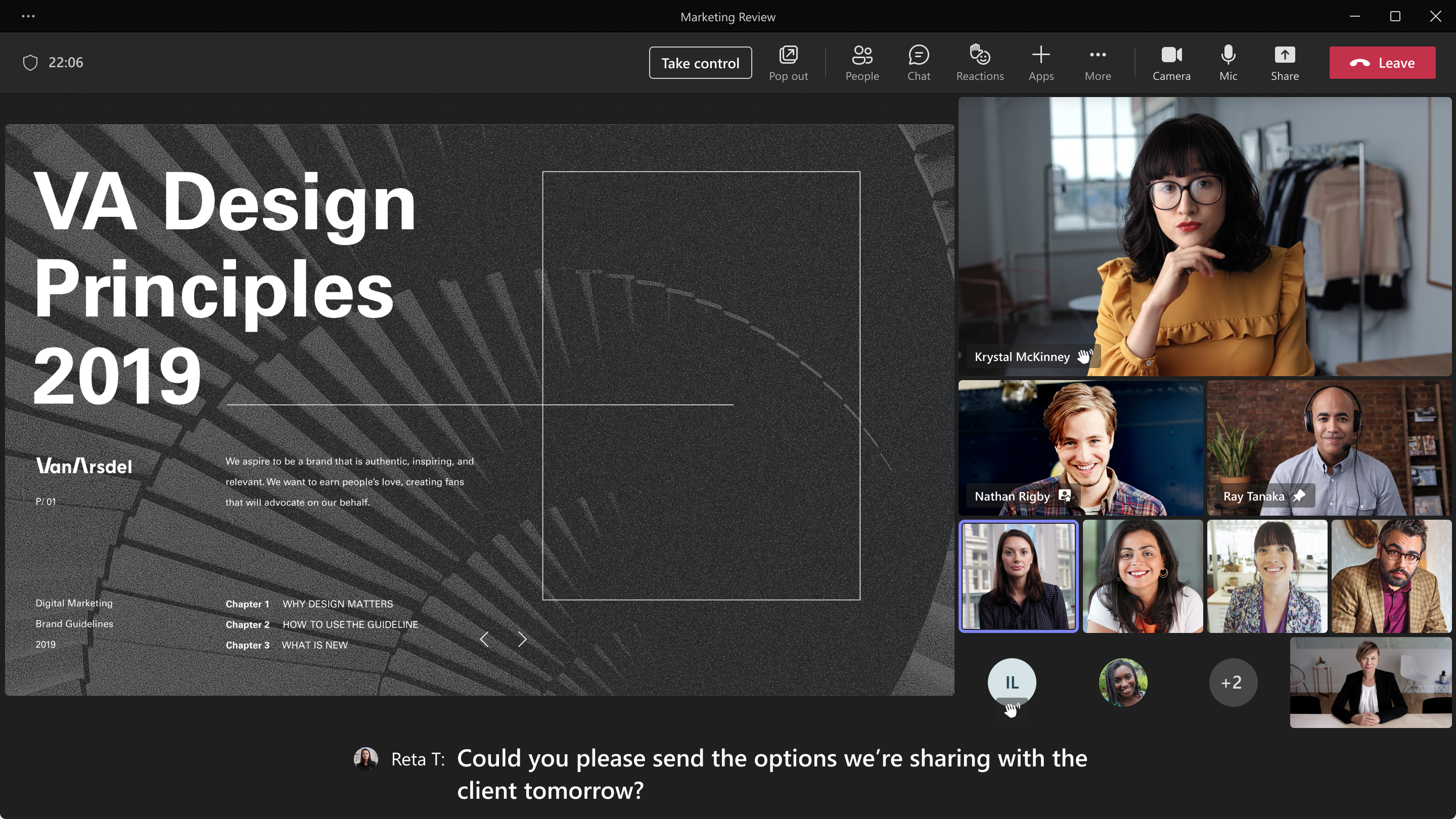
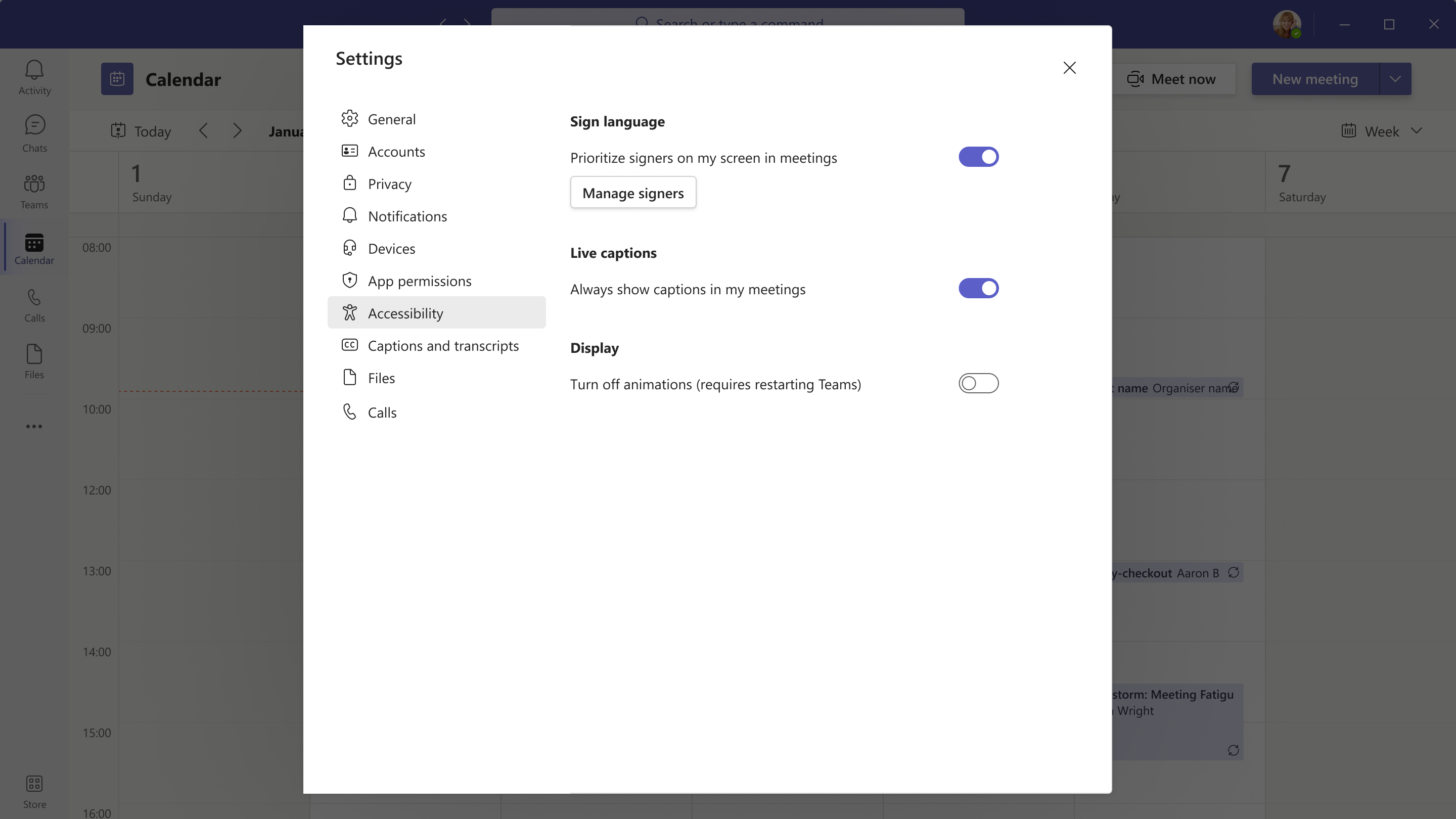
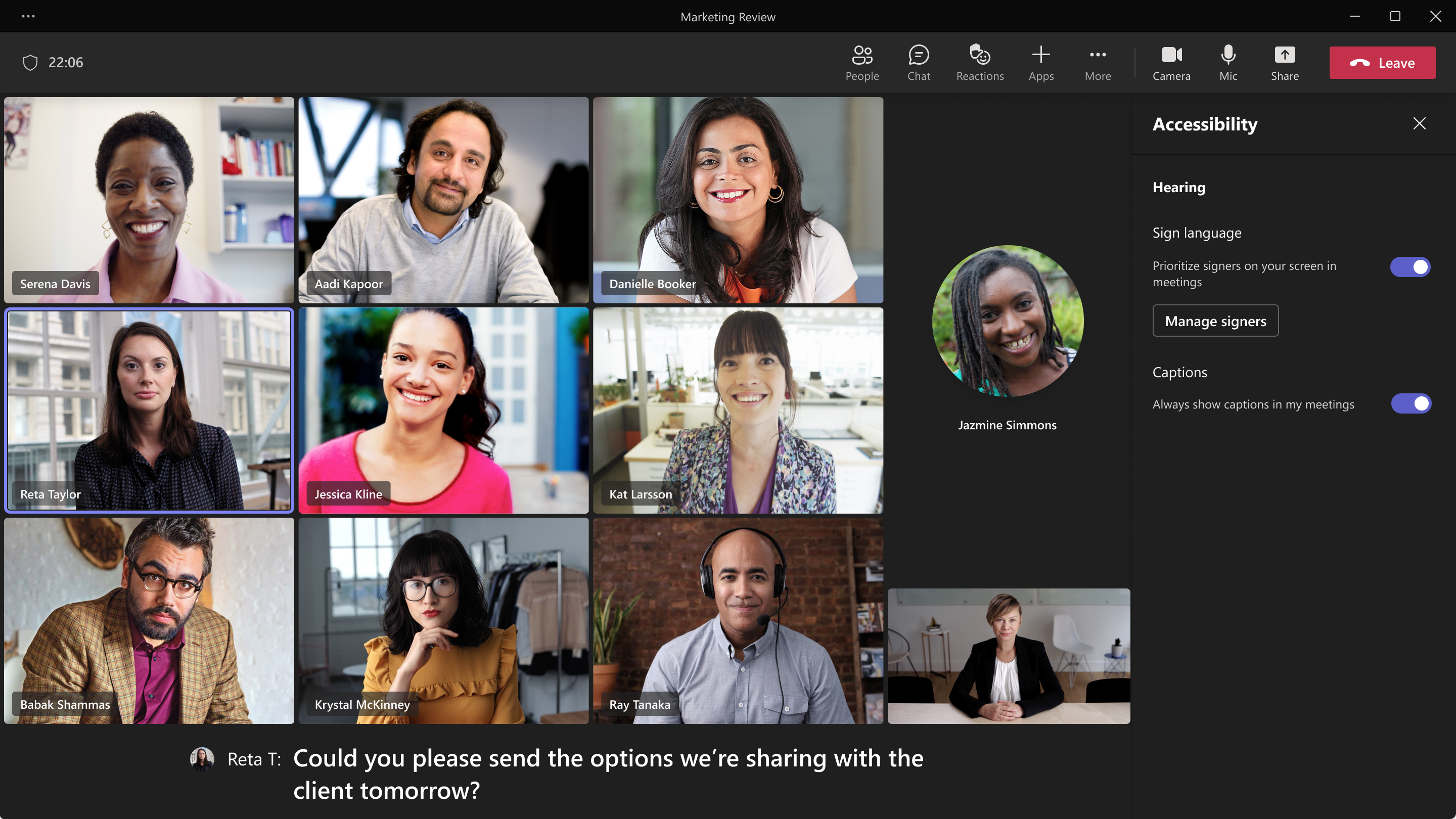

Sorry, the comment form is closed at this time.