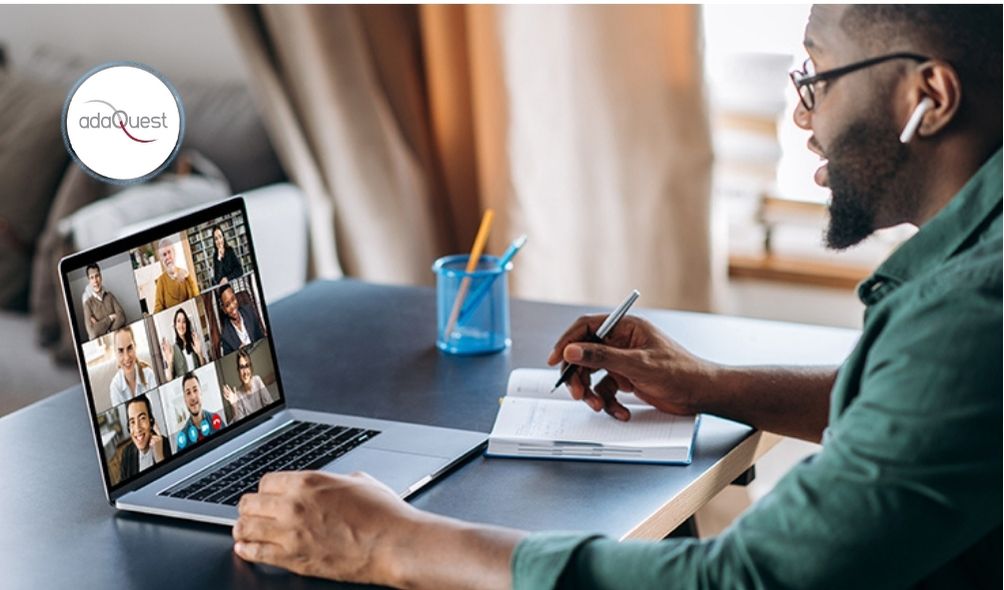
25 Nov Microsoft Teams: Switch between multiple video cameras
This new feature will enable in-room users to switch between multiple video cameras from console on Teams rooms on Windows. For rooms with more than one video camera attached to MTR, users will be able to switch between these cameras during a Teams meeting by selecting camera from the list of available cameras. If the device does not have multiple USB cameras set up with Teams Rooms device in the conference rooms, there will be no difference in experience.
- You will still be able to utilize default camera setting for peripheral health reporting in Teams Admin Center.
- Device administrators will also be able to select a default video camera that is used to join Teams meetings.
- When a default video camera is selected, it’s considered critical to health of the device and Teams Admin center monitors and reports device health based on it.
This message is associated with Microsoft 365 Roadmap ID 85818.
When this will happen:
This update is expected to be available mid-December in the Microsoft store.
How this will affect your organization:
Users using Microsoft Teams Rooms set up with multiple USB cameras will see updated experience for video button on Universal bar on Teams rooms console.
Users can tap on the camera icon to toggle camera off and on and can tap on the chevron to select a different camera.
Tapping on the chevron next to camera icon brings camera selection dialog with live preview. When user select a different camera, it is selected and user can tap anywhere outside the dialog to dismiss the dialog.
Device administrators can select a default video camera by selecting it from device settings, through XML configuration or from Teams Admin Center user interface.
Note: This is rolling out on Microsoft Teams Rooms on Windows only.
What you need to do to prepare:
You might want to notify your users about this updated experience and update your training and documentation as appropriate.


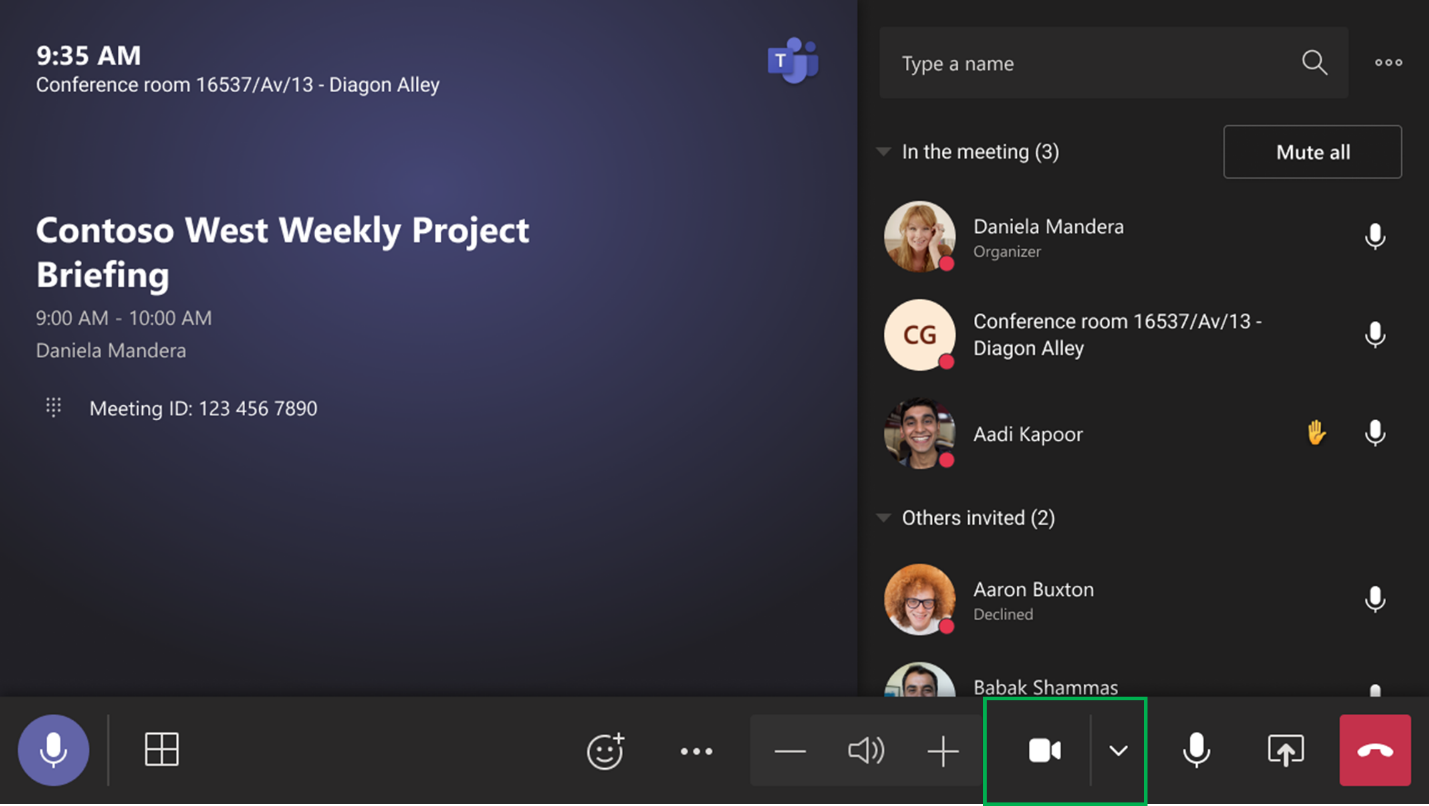
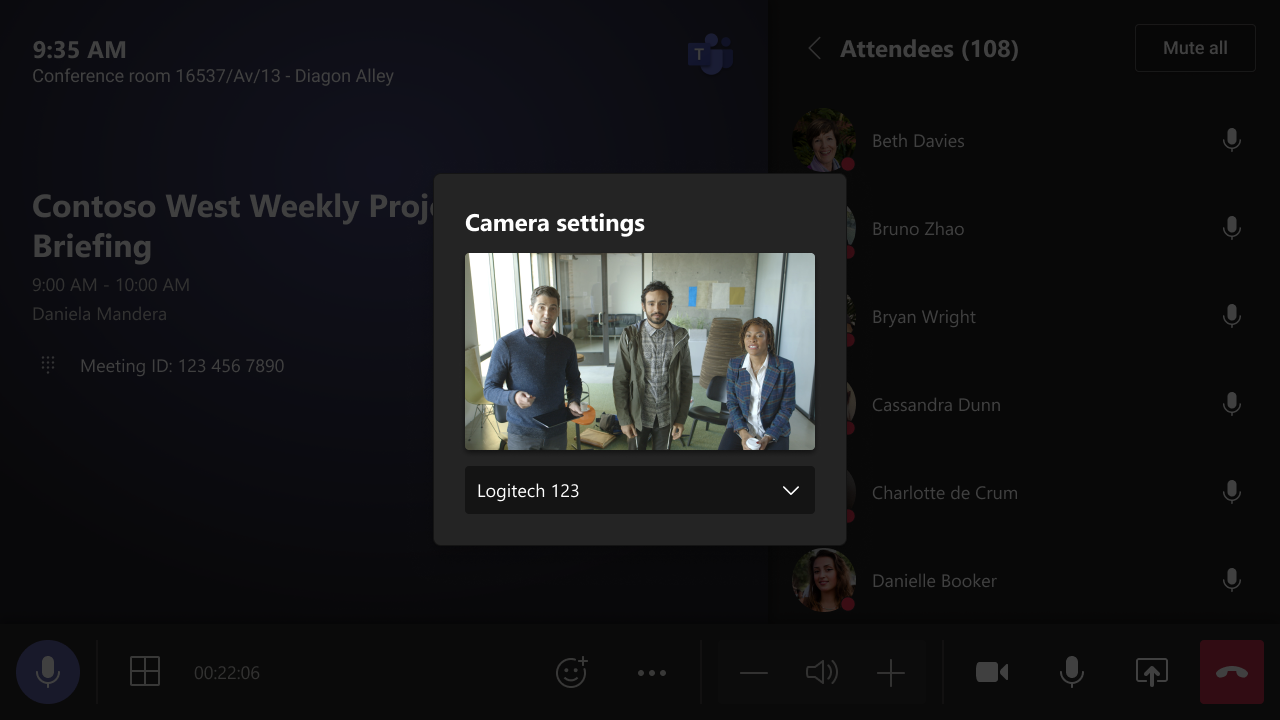
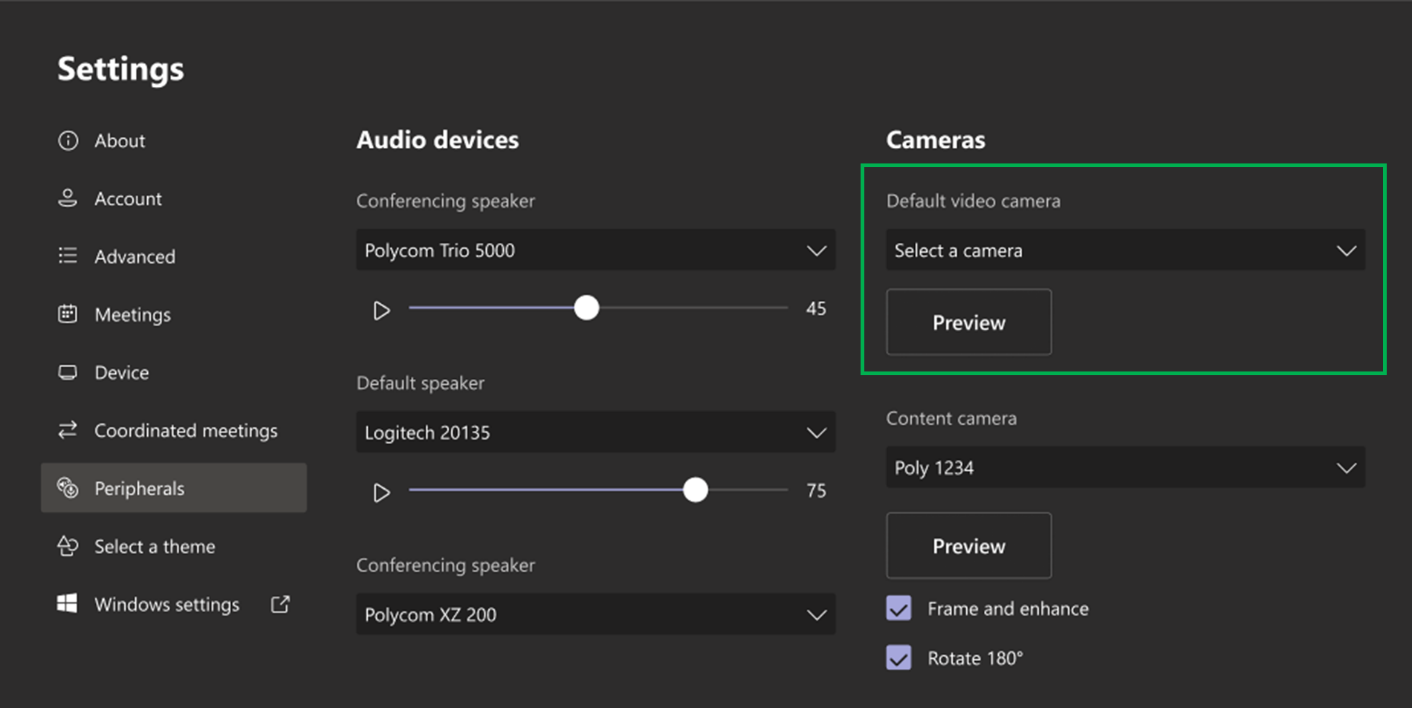

Sorry, the comment form is closed at this time.