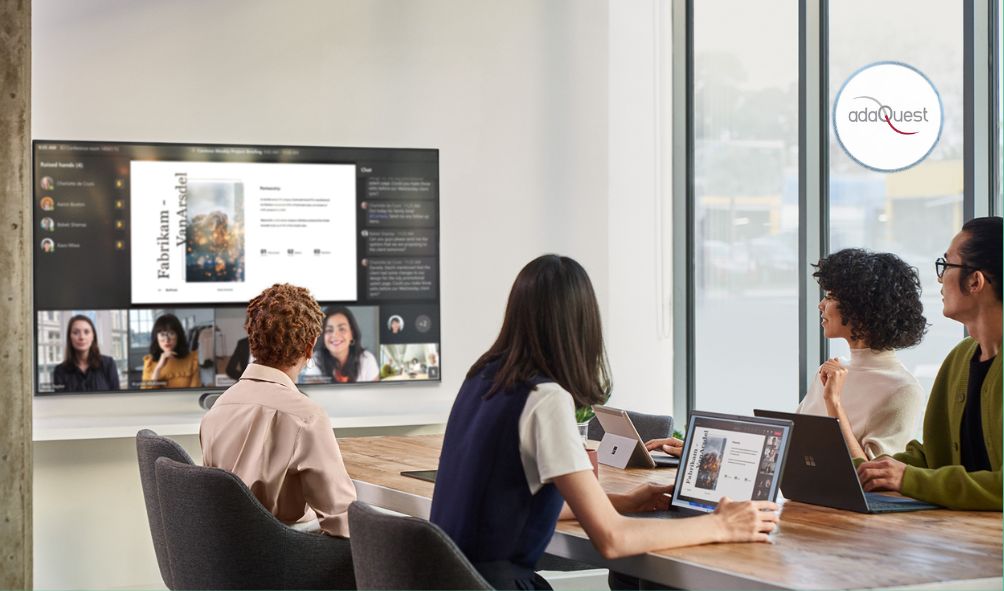
04 Dec Microsoft Teams Rooms on Windows store application
Microsoft Teams Rooms on Windows application version 4.15 includes key new features and improvements to existing functionality.
This message is associated with Microsoft 365 Roadmap ID 95260, 103659, 98423
When this will happen:
We will begin rolling out early December and expect to complete by late December.
How this will affect your organization:
- In-meeting notification improvement
- This update delivers improvements to in-meeting notifications on Teams Rooms on Windows and aligns them with Desktop’s framework and new UI. All critical notifications that require user action will be shown on console.
- Meeting chat on Gallery, Large gallery, and Together mode
- Always know the context by bringing the chat pane on to front of room display for Teams Rooms on Windows. In room participants can use the touch console to show and hide chat on the front of room display alongside meeting participants and/or content. The ability to show and hide chat is available through the view switcher menu. IT admins have configuration control to hide a meeting chat for a room if needed via XML. XML details will be added to https://learn.microsoft.com/microsoftteams/rooms/xml-config-file#create-an-xml-configuration-file
View image in new tab
View image in new tab
- Always know the context by bringing the chat pane on to front of room display for Teams Rooms on Windows. In room participants can use the touch console to show and hide chat on the front of room display alongside meeting participants and/or content. The ability to show and hide chat is available through the view switcher menu. IT admins have configuration control to hide a meeting chat for a room if needed via XML. XML details will be added to https://learn.microsoft.com/microsoftteams/rooms/xml-config-file#create-an-xml-configuration-file
- Start whiteboard in Teams meetings
- Microsoft Teams Rooms users can now share a Whiteboard in a Teams meetings using ‘Share’ user interface on console. With hybrid work, whiteboarding is a key feature to enable collaboration between in-room and remote users. When the Whiteboard is started from the room, it is attributed to the meeting organizer so that the organizer can manage access to the artifact. A touch front of room display is required to use Whiteboard in the room.
- Fit to frame Room video roster control
- ‘Fit to frame’ and ‘Fill the frame’ options are available for the roster on console. Room users can change remote video participant’s status between ‘Fit to frame’ and ‘Fill the frame.’
View image in new tab
- ‘Fit to frame’ and ‘Fill the frame’ options are available for the roster on console. Room users can change remote video participant’s status between ‘Fit to frame’ and ‘Fill the frame.’
- Overflow meeting support.
- In large meetings which are at capacity, Microsoft Teams Rooms will be able to join and stream the meeting content. This is a single screen and view-only experience similar to the one on Teams desktop client. Best practices for a large Teams meeting – Microsoft Support
- Join Zoom meeting by ID (Direct guest join)
- Microsoft Teams Rooms will be able to attend a Zoom meeting using a Zoom meeting ID.
- Quality fixes for Third party meetings (Direct guest join)
- Update to Chromium 106 which improves audio and video quality when Microsoft Teams Rooms join Zoom meetings.
- Fix for license information in settings showing no license when Teams is not signed in
- If a device is not signed in, the settings show invalid license today. This is fixed in application version 4.15.
What you need to do to prepare:
You might want to notify your users about this updated experience and update your training and documentation as appropriate.
_


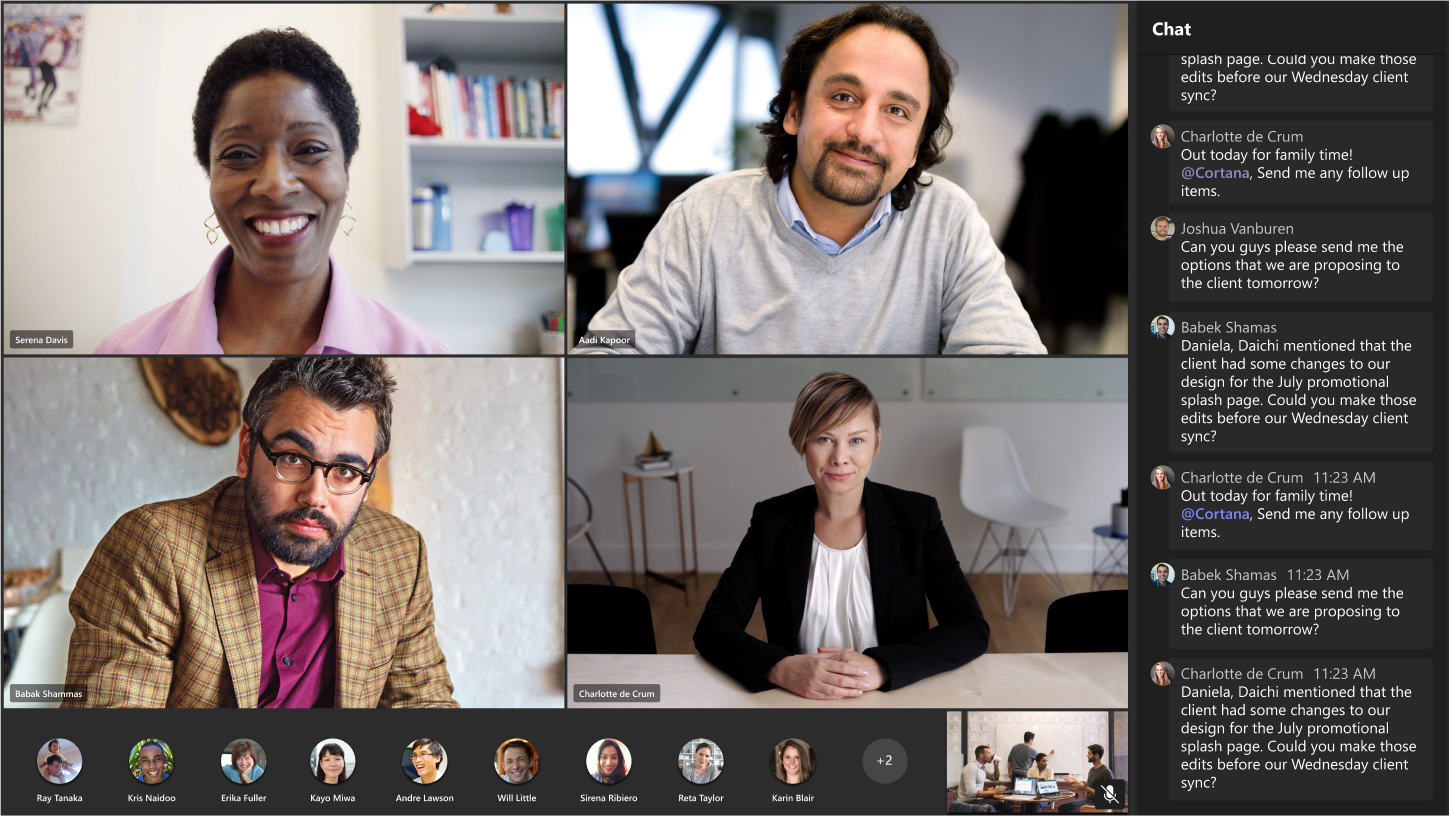
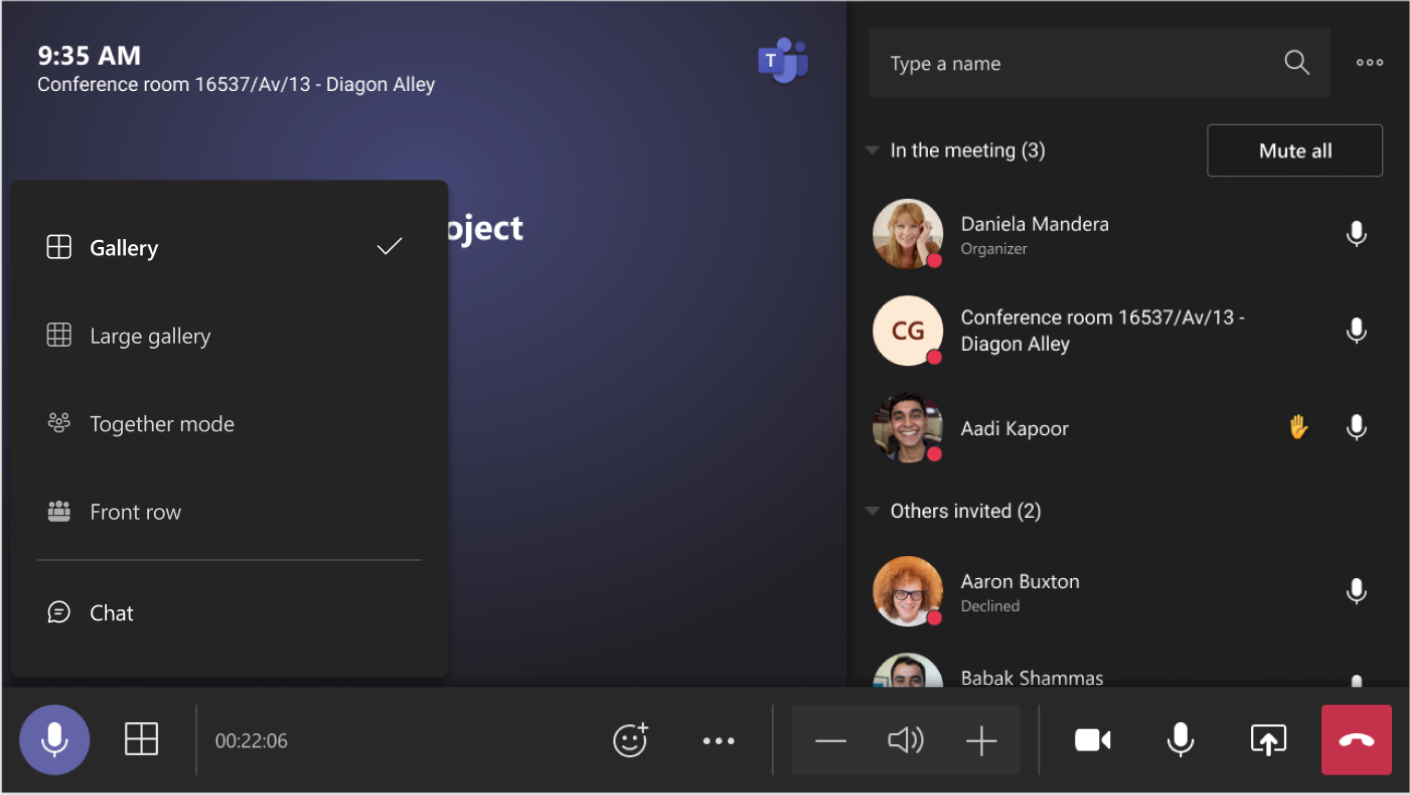
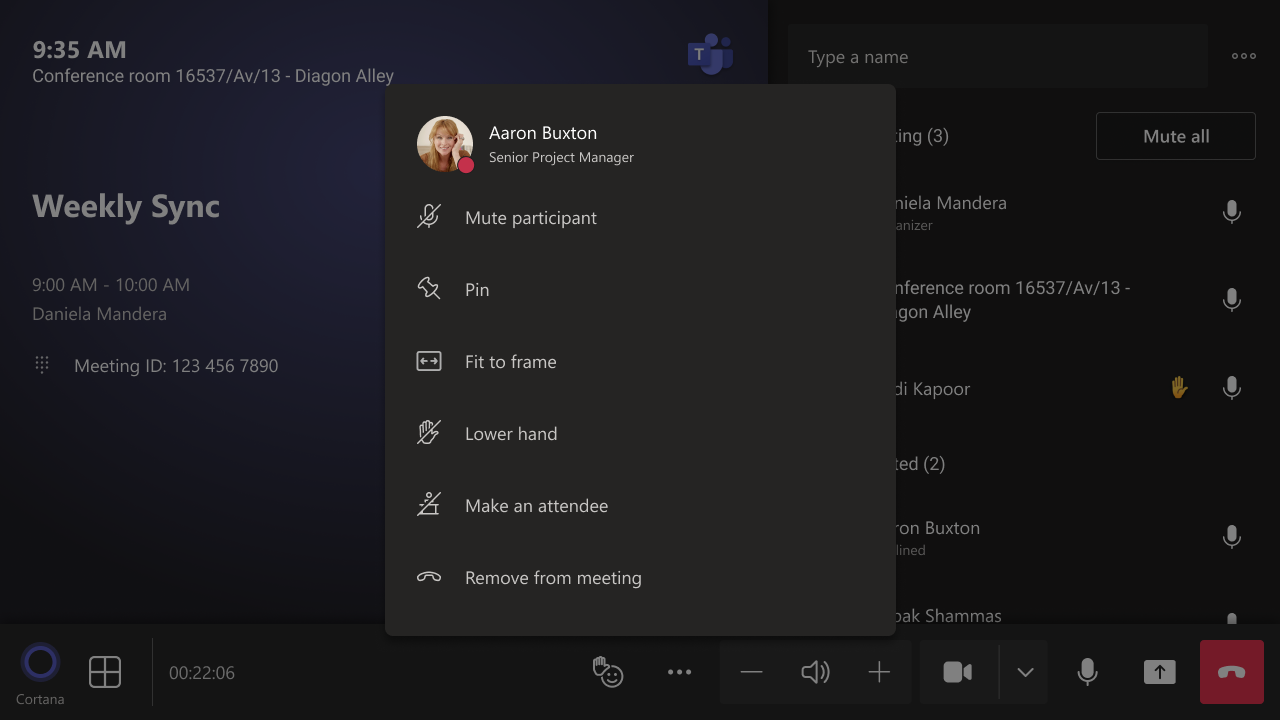

Sorry, the comment form is closed at this time.