
19 Mar Microsoft Teams now follow Microsoft Office 365 preview users (Mac)
As previously messaged (MC264092), we rolled out a new Teams policy that allows users to automatically be in the Public Preview channel of Teams if they are in Current Channel (Preview) for the Office 365 Client on Windows. We are now expanding the policy roll out to Mac users who are also in Office Current Channel (Preview).
IT admins can modify this policy for end users so that if Office is getting updates from Current Channel (Preview), Teams will receive updates via Public Preview.
Note: This policy is set to “Follow Office Preview” by default for all tenants with users in the Office Current Channel (Preview).
Key points
- Microsoft 365 Roadmap ID: 93536
- Timing: rollout will begin in early April and be complete by mid-April.
- The end users in your organization who are previewing on Office through Current Channel Preview, will start getting Teams Public Preview features if they are existing Teams users.
- Roll-out: tenant level
- Control type: admin control
- Action: review, assess and disable if desired by April 11th.
How this will affect your organization:
Beginning in early April, the end users in your organization who are previewing Office through Current Channel (Preview), will start getting Teams Public Preview features.
Note: This policy will not switch Office channels based on Teams channels and will not have an impact on Targeted Releases. Also, if your full tenant is in Teams Technology Adoption Program (TAP) provisioning state (Beta Channel and Private Preview), this policy will not impact your users.
What you need to do to prepare:
This policy can be managed via the Teams Admin Center > Teams > Update Policies.
You can also use PowerShell to update this setting (CsTeamsUpdateManagementPolicy). Here is an example cmdlet to set the Teams global policy to follow the Office preview via PowerShell:
- Set-CsTeamsUpdateManagementPolicy -Identity Global -AllowPublicPreview “FollowOfficePreview”
How to retain your existing preview users who are not using Office Current Channel (Preview)?
- If you already have users who you have allowed to opt-in/opt-out of Public Preview and wish to maintain that setting in its current form, you will need to go to the Teams Admin Center to switch from the new default, “Follow Office Preview” to “Enabled” (or use PowerShell).
How to opt-out of this setting?
- The policy is set to “FollowOfficePreview” by default for all users in your tenant. If you wish to disable this setting, please go to the Teams Admin Center to do so (or use PowerShell).
- You can disable via PowerShell using the CsTeamsUpdateManagementPolicy cmdlet and updating the setting AllowPublicPreview from ‘FollowOfficePreview’ to ‘Disabled’.
–


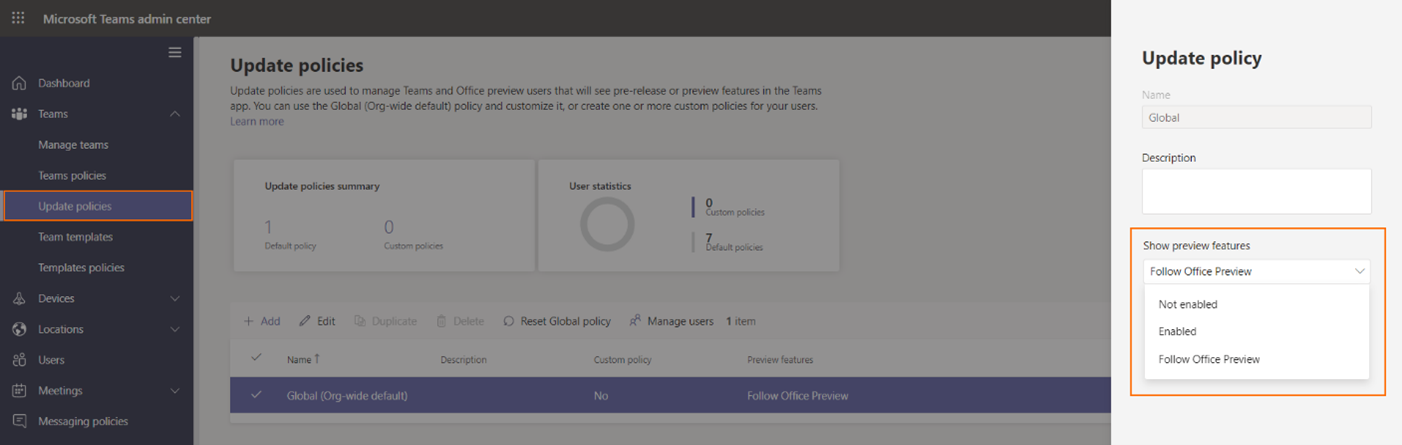

Sorry, the comment form is closed at this time.