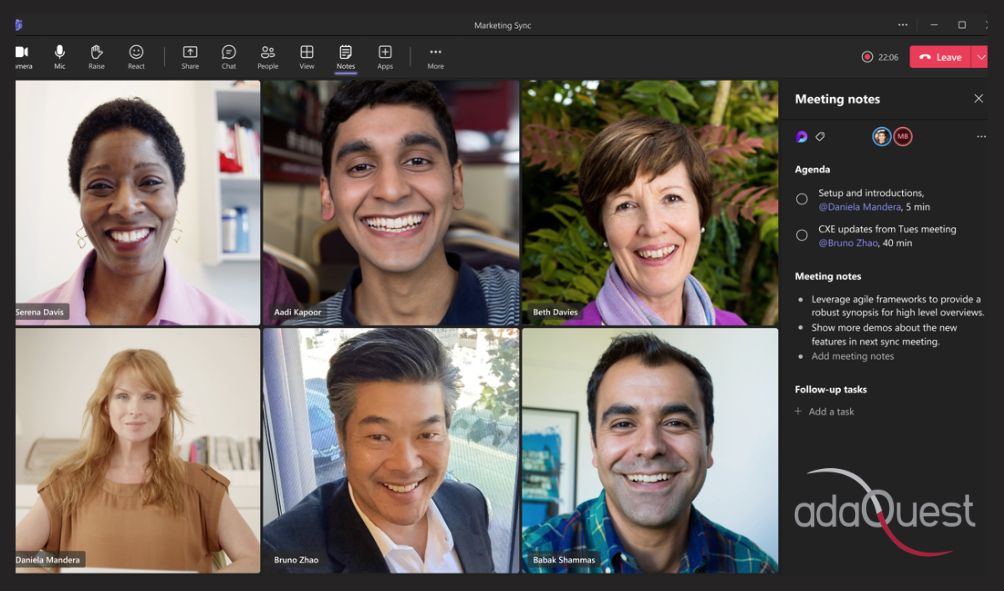
10 Apr Collaborative Meeting Notes
Teams across Microsoft are coming together to provide tools that help make meetings more effective. More specifically, we’re improving how you track what you want to discuss (Agenda), what you discussed/decided (Notes) and what you need to follow up on (Follow-up Tasks). These capabilities are now integrated into the end-to-end meeting experience in Teams, Loop, Planner, To Do, Office.com and OneDrive for Business.
This message is associated with Microsoft 365 Roadmap ID 101509
When this will happen:
Preview Release: We will begin rolling out late April and expect to complete by mid-May.
Standard Release: We will begin rolling out late May and expect to complete by late June.
How this will affect your organization:
Users within your tenant will see a Notes button during meetings that invokes these new capabilities. The meeting notes will be shown on the right pane of the meeting window with the ability to open them in the browser for more room or on a second monitor. Participants can collaborate in real time, create an agenda, take notes and add tasks. When participants are assigned a task in the meeting, they will also receive an email notification and it will be synced with the Planner and To Do apps.
Meeting organizers will also see an ability to add Collaborative notes before meetings, to prepare by adding agendas or other materials in one place.
After the meeting, Collaborative notes will remain accessible for all participants on the Teams calendar meeting details page. The experience is a Loop component, so they can be copied easily out of the meeting and into chats, group chats, emails and other documents. This makes prepping and follow-up even more seamless.
What you need to do to prepare:
Nothing is required to prepare. This capability will be enabled by default when it rolls out.
Note: the new Collaborative notes file will generate a Company Shareable Link (CSL) by default.
You can manage this feature via SharePoint PowerShell with:
Set-SPOTenant -IsCollabMeetingNotesFluidEnabled (boolean)
You can read more about admin controls here: Manage Loop experiences (Loop app and Loop components) in SharePoint.
_


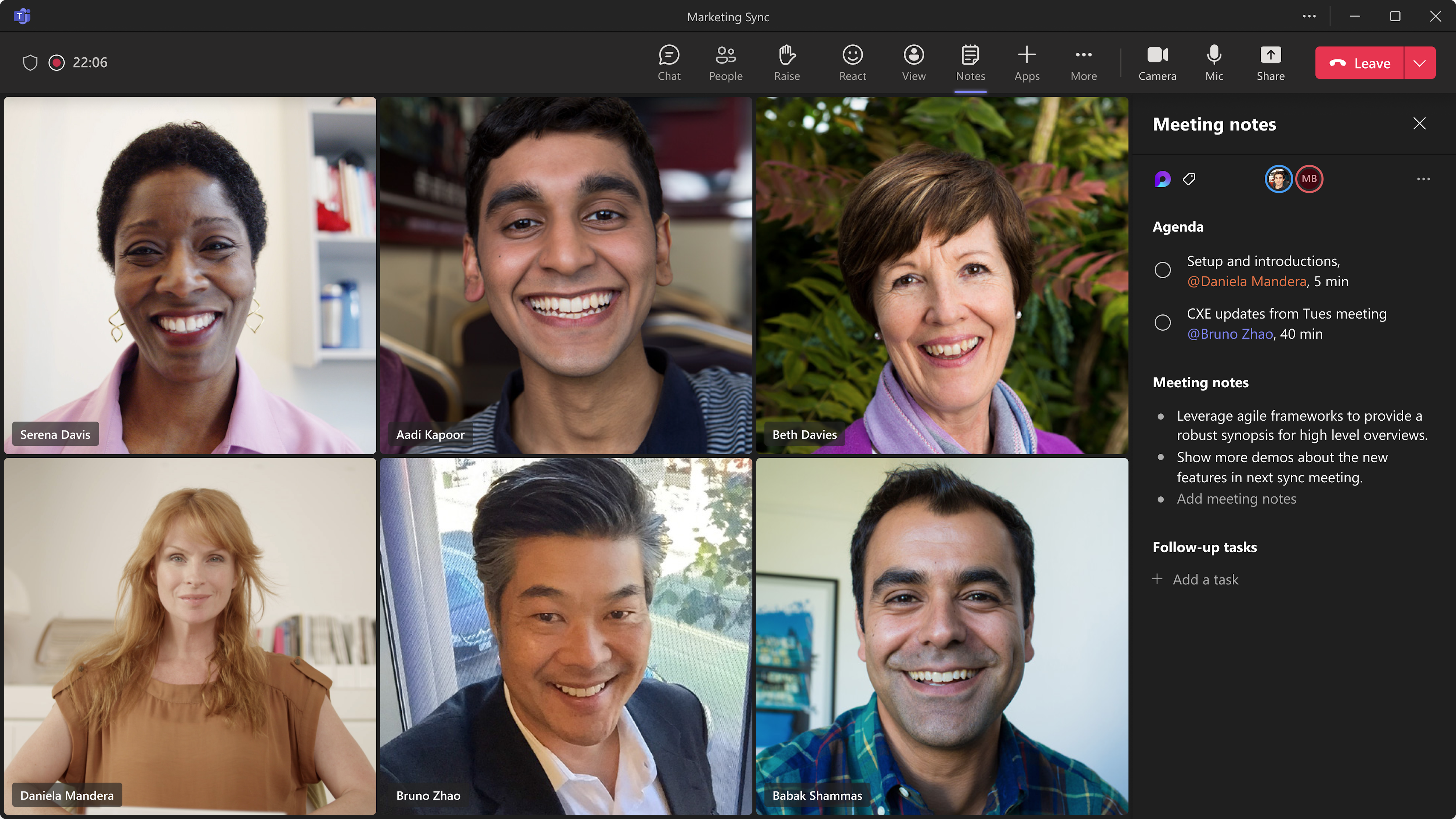
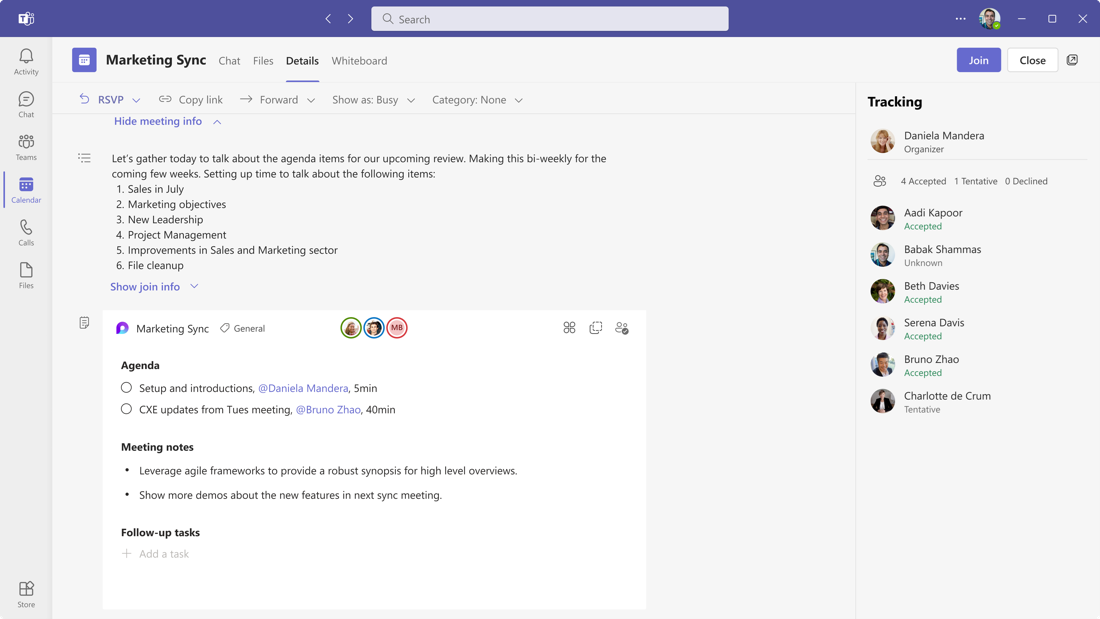

Sorry, the comment form is closed at this time.