
29 Jan Automatically configure Teams DLP policies to protect files shared
This new update will enable Teams DLP policies to protect chats in Teams. With this capability, all your existing and new policies will automatically protect files shared in Teams private chats and channel messages.
This message is associated with Microsoft 365 Roadmap ID: 85667.
When this will happen:
Rollout will begin in early February and is expected to be complete by late February.
How this will affect your organization:
Teams DLP policies can currently be scoped to protect users, Teams team/channels, and security group/distribution lists. With this new feature, we’re adding the capability to deploy these Teams DLP policies to automatically protect the content shared as a part of the Teams ‘Team’ and ‘Chats’. This capability can also be disabled if you wish at any time.
When users in a particular Teams team and channel are covered by Teams DLP policy, all the messages (initiated by the user covered under the policy) wil be protected. With this capability, you can apply the same Teams DLP policy rules and actions on the associated SharePoint site that stores documents shared by users within that Team/Channel. This will enable you to manage protection with the same Teams DLP policy rather than requiring the application of distinct policies to SharePoint and OneDrive for Business individually to cover the documents.
Additionally, when users protected as a part of the Teams DLP policy initiate a One-on-One chat, the chat conversation is protected by the Teams DLP policy. With this new capability, you will be able to apply the same Teams DLP policy rules and actions on the associated OneDrive for Business folder that stores any documents shared by a chat participant
Note: If the recipient of a message is covered by the Teams DLP policy, and the sender is not covered under any Teams DLP policy, then there will be no protection applied.
What you need to do to prepare:
For access, go to Microsoft 365 compliance center > Data Loss Prevention > Policy page. There will be a banner to show the new feature. You can enable the feature by clicking on the Update policies button in the banner.
Learn more:
–


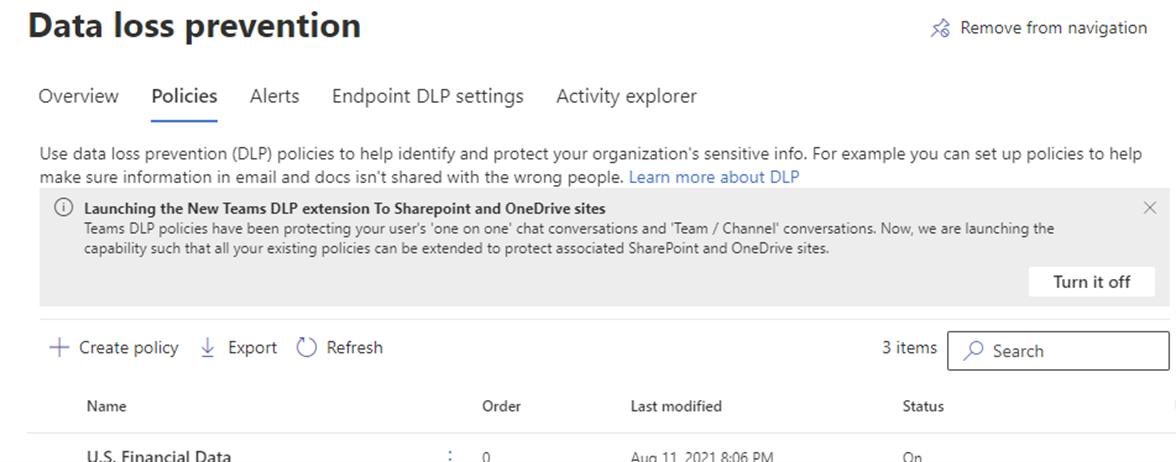
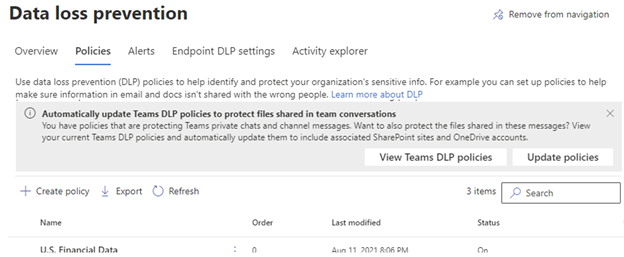

Sorry, the comment form is closed at this time.