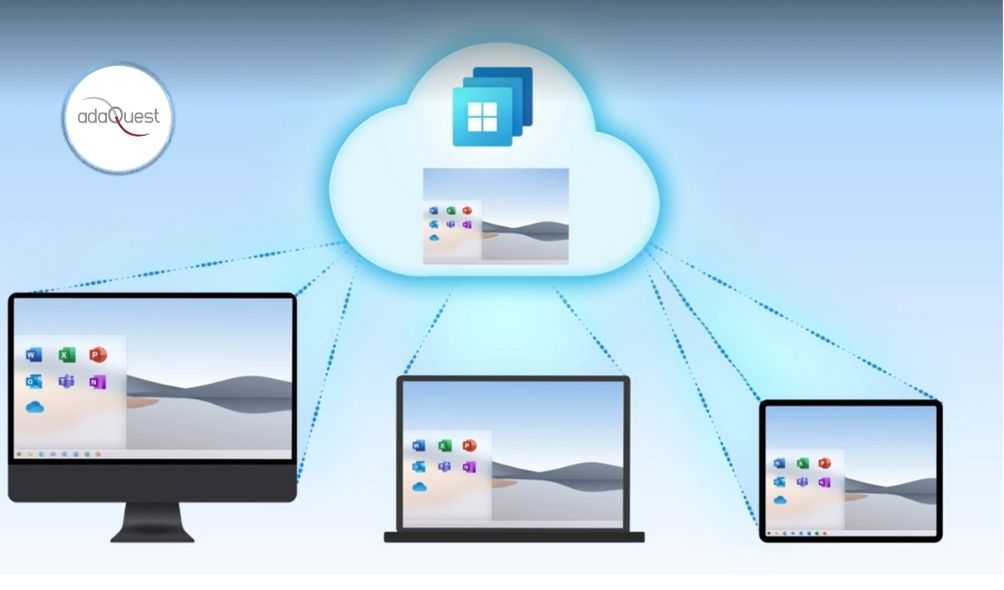
22 Nov Plan for Change: Cloud PCs in grace period to count towards active Cloud PC license usage
In an upcoming release, Cloud PC’s that are in grace period will begin to count towards active Cloud PC license usage. This change will ensure your organization’s active Cloud PC allocation matches the total available licenses in your tenant.
Grace period is activated on a Cloud PC when a user’s Windows 365 license is removed, or when the user is removed from a Cloud PC provisioning policy assignment.
How this will affect your organization
When reassigning a Cloud PC license to a different user, a provisioning request will be generated to create a new Cloud PC. The previous Cloud PC is still active, in a grace period state. If your organization does not have sufficient licenses available to cover the new provisioning request, the new Cloud PC will be in a ‘Pending’ state until a license becomes available.
To see the status of the newly created Cloud PC and the Cloud PC in grace period, in the Microsoft Endpoint Manager admin center, select Devices > Windows 365 (under Provisioning) > All Cloud PC’s. The status column in the list will show the state of your Cloud PCs.
Once the grace period expires on the previous Cloud PC, which can be done by using the ‘End grace period’ button, or automatically after the grace period expires, the license will then be free and the ‘Pending’ Cloud PC will automatically begin to provision.
User Impact: End users will not be able to access Cloud PC’s that are in a pending state and will see “pending” when they navigate to https://windows365.microsoft.com to see the Cloud PCs assigned to them. If your users access their Cloud PCs through the Remote Desktop App, they will not see their Cloud PC until it is provisioned and accessible. No ‘Pending’ message will be visible.
What you need to do to prepare
Ensure you do not assign more Cloud PCs to users than the number of Cloud PC licenses with the equivalent SKU/ service plan acquired by your organization. To see the amount of assigned licenses your organization has, you must be a Global, License, or User admin. To access this information, log into the Microsoft 365 Admin center, go to Billing > Licenses. Here you will see the product name, available licenses and assigned license amounts.
Review the details provided above to understand your options with this upcoming change and inform your IT staff and helpdesk if applicable. Update any internal documentation and inform your users if they may be impacted by this change.



Sorry, the comment form is closed at this time.