
22 Jul (Updated) Teams Follows Office Preview
We are rolling out a new Teams policy that will allow users to automatically be in the Public Preview channel of Teams if they are in Current Channel Preview for the Office 365 Client.
IT admins can modify this policy for end users such that if Office is getting updates from Current Channel (Preview), Teams will receive updates via Public Preview.
This feature will be ON by default for all tenants with users in the Teams Current Channel.
Key points
- Microsoft 365 Roadmap ID: 81704.
- Timing: rollout will begin in mid-July and be complete by early August.
- The end users in your organization who are previewing on Office through Current Channel Preview, will start getting Teams Public Preview features if they are existing Teams users.
- Roll-out: tenant level
- Control type: admin control
- Action: review, assess and disable if desired by July 24th.
How this will affect your organization
Note: This policy will not impact existing Office preview settings. Tenants with users who are currently in Teams Technology Adoption Program (TAP) will remain in TAP and this policy will not have any impact on those user’s preview settings. Additionally, this policy will not have an impact on Targeted Releases.
What you need to do to prepare
This policy can be managed via the Teams Admin Center > Teams > Update Policies. (Note: If the setting was not available to you in Teams Admin Center before, it is available now)
You can also use PowerShell to update this setting (CsTeamsUpdateManagementPolicy).
Here is an example cmdlet to set the Teams global policy to follow the Office preview via PowerShell:
- Set-CsTeamsUpdateManagementPolicy -Identity Global -AllowPublicPreview “FollowOfficePreview”The policy is set to “FollowOfficePreview” by default for all users in your tenant. If you wish to disable this setting, please go to the Teams Admin Center to do so (or use PowerShell).
If you already have users who you have allowed to opt-in/opt-out of Public Preview and wish to maintain that setting in its current form, you will need to go to the Teams Admin Center to switch from the new default, “FollowOfficePreview” to “Enabled” (or use PowerShell).


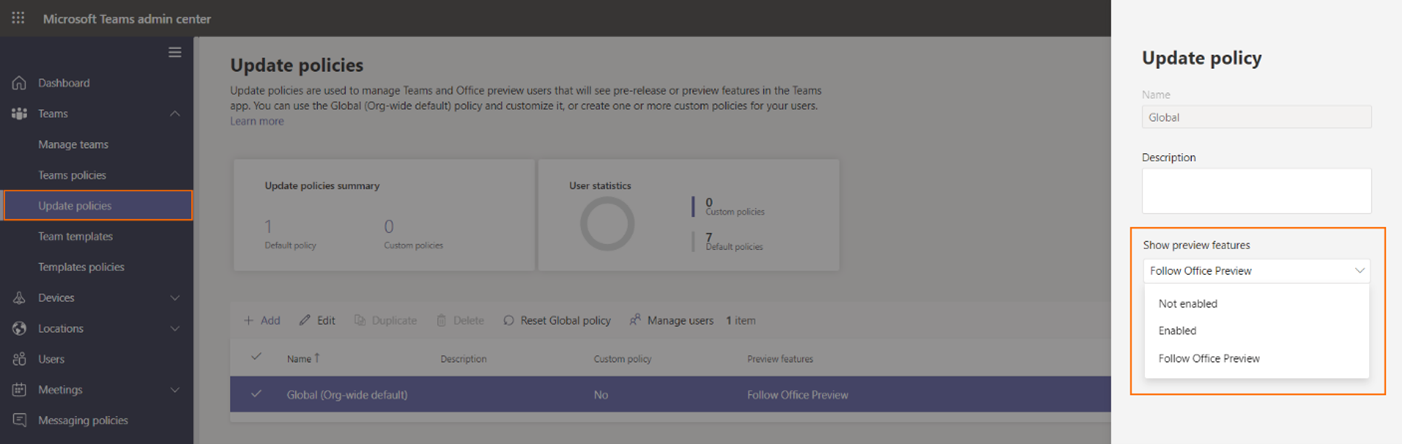

Sorry, the comment form is closed at this time.