This new feature allows users to set a default of browser, desktop or Teams when opening Office files (Word, Excel, and Power Point) that are shared in Teams.
- The desktop setting can be selected if the user has Office version 16 or newer installed and activated.
This message is associated with Microsoft 365 Roadmap ID 82662.
When this will happen:
Targeted Release: We will begin rolling this out in end July and expect to complete by end of August
Standard: We will begin rolling this out in mid-August and expect to complete by late September
GCC: We will begin rolling this out in early September and expect to complete by early October
GCC High: We will begin rolling this out in early September and expect to complete by early October
DOD: We will begin rolling this out in early September and expect to complete by early October
How this will affect your organization:
To change your default setting, go to your profile picture then select Settings > General >. Scroll to the bottom of the general section to Files. There’s a dropdown menu where you can choose between Teams, Desktop app, and Browser. The default location is the Teams app. The option to choose Desktop app is only available when using the Teams desktop app for Windows or macOS and only applies to that device. If you’re only using Teams on the web, you’ll be able to choose between Teams and Browser.
You can manually choose where a file is opened without changing your default setting by going to the file and selecting More options … > Open in.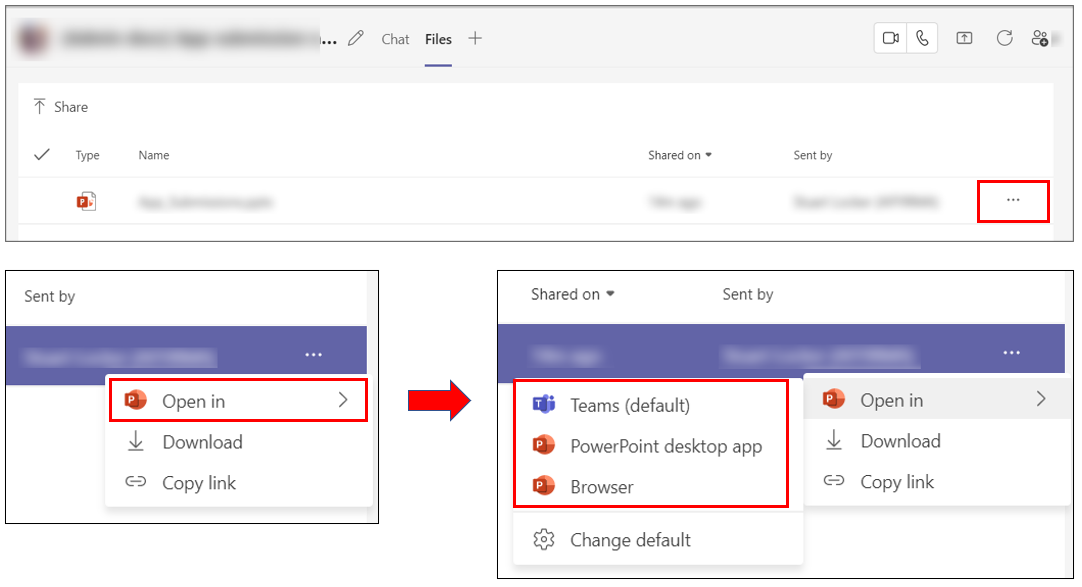
View image in new tab
Additionally, within the manual selection page, you have the option to change the default settings that will apply to the overall setting for opening the Office files.
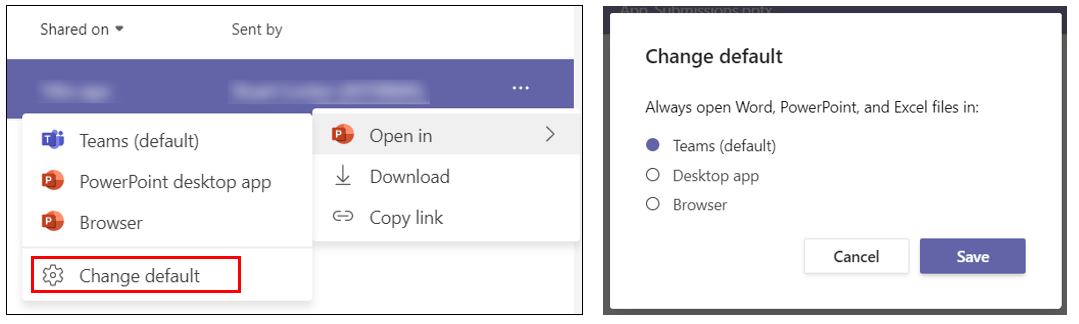
View image in new tab
What you need to do to prepare:
You need to ensure that this information is communicated within your organization and ensure all users have Office version 16 or newer installed and activated.


Sorry, the comment form is closed at this time.