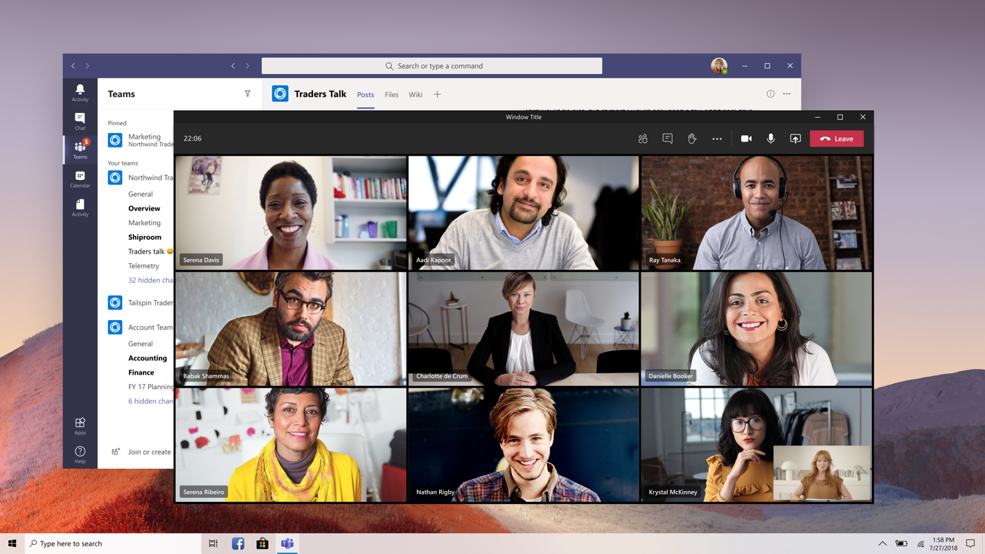
24 May Together Mode Extensibility
Creators can now build custom Together Mode scenes using our newly built Scene Studio – a web application in the new Microsoft Teams Developer Center – to bring new and exciting Together mode scenes to users.
Creators can use these custom scenes for their own meetings, use a link to share with other users, or publish them more broadly to the organization or public Microsoft Teams store. Sharing a scene through a link allows creators to share their custom scenes with other users without having to publish to the app store.
Custom scenes are packaged as Microsoft Teams apps. Your organization’s app policies will therefore also apply to custom scene apps in the app store.
This message is associated with Microsoft 365 Roadmap ID 81123
When this will happen:
This feature will begin rolling out in late May and roll out should be complete by early July.
How this will affect your organization:
Your users will be able to install custom scenes that are published to your organization or public Teams app store. They will also be able to install custom scenes that have been shared with them through a link. To use the custom scene, your users should open Together mode to locate the new scene(s).
What you need to do to prepare:
If you have no concerns with your users using custom Together mode scenes, there’s no action for you.
If you want to prevent your users from using custom scenes that have been shared through a link, you can apply a per-user meeting policy to the user(s) you want to restrict. Just open the meeting policy in the Teams admin center and change the ‘Select Video Filters’ option to any value other than the default: AllFilters.
Note: The ‘Select Video Filters’ option also controls custom background effects and background blur.
If you change the ‘Select Video Filters’ option, your users can still install custom scene apps that have been published to your organization and public Microsoft Teams store. If you want to allow or block custom scenes apps, you can manage this in the same way as you’d manage any other app.



Sorry, the comment form is closed at this time.