
12 Mar (Updated) Exchange Online – Tag for external email messages received
In this release, Exchange Online will enable admins to protect their organization against spam and phishing threats from external senders. This feature is available in Outlook on the web, the new Outlook for Mac, and Outlook mobile (iOS and Android).
This message is associated with Microsoft 365 Roadmap ID 70595.
When this will happen
This feature is available to be enabled now.
How this will affect your organization
Outlook will display a new tag on emails, External, in the message list. In some Outlook clients, the sender’s email address can be viewed at the top and will be included at the top of the reading pane or by clicking the External tag.
The External tag is available only in Outlook on the web, the new Outlook for Mac, Outlook for iOS, and Outlook for Android.
Outlook on the web view of External tags.
Outlook for iOS views of:
External tag in the message list, External tag when reading chosen email and view of sender’s email address after tapping External tag.
What you need to do to prepare
The External tag is off by default. If you want to enable the External tagging, use these PowerShell cmdlet instructions;
- https://docs.microsoft.com/powershell/module/exchange/get-externalinoutlook
- https://docs.microsoft.com/powershell/module/exchange/set-externalinoutlook
If you enable the cmdlet, within 24-48 hours, your users will start seeing a warning tag in email messages received from external sources (outside of your organization). In Outlook mobile, by tapping on the External tag at the top of the message, the user will see the email address of the sender.
You might want to notify your users about this new capability and update your training and documentation as appropriate.


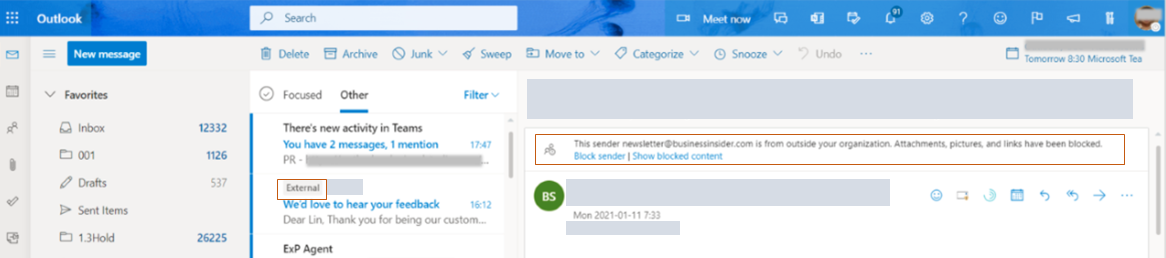
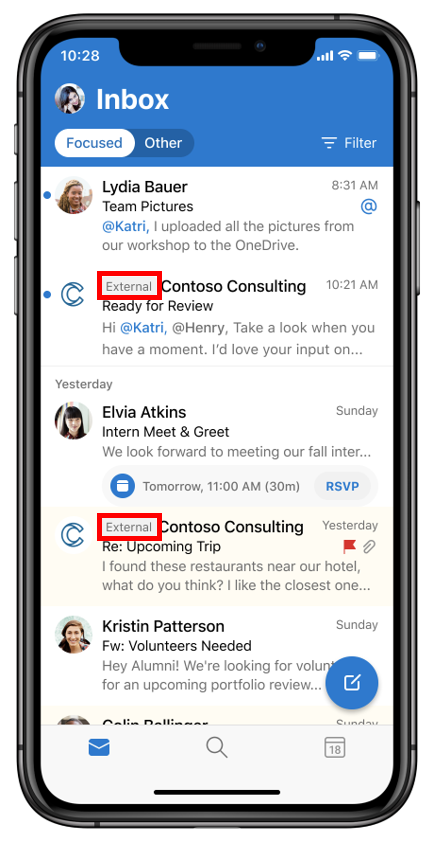
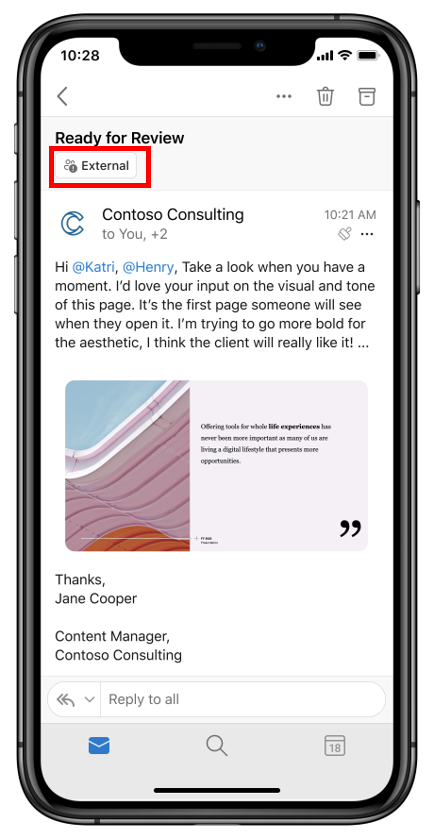
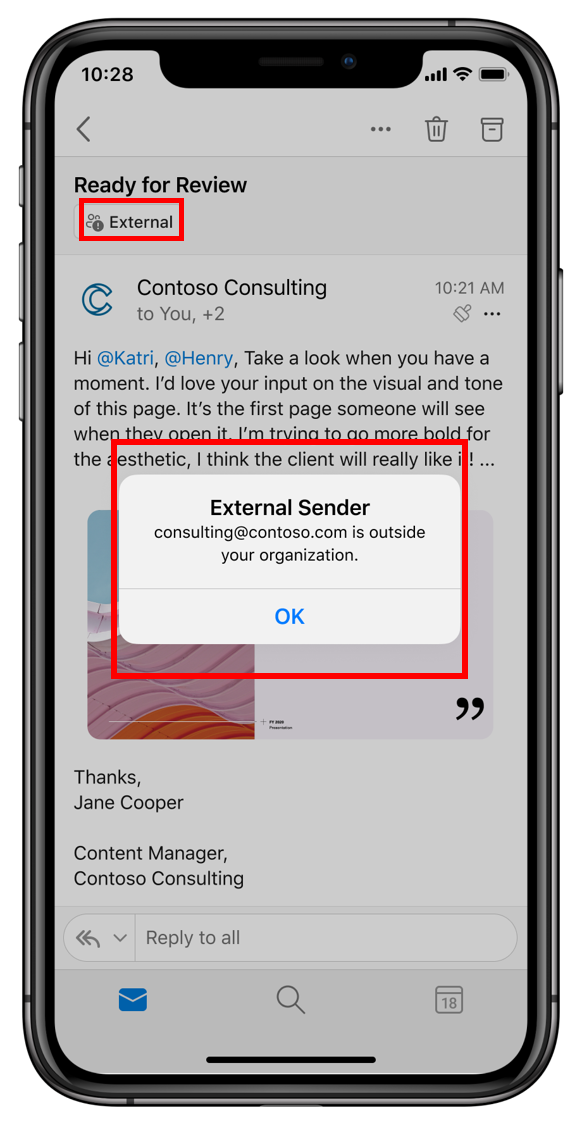

Sorry, the comment form is closed at this time.