
29 May (Updated) User requests for apps in Teams store
Microsoft Teams is designed to be the digital workspace of the organization, to help users connect and collaborate within the experience. With the updated Teams App Store launch a few months ago, a new experience is available to discover and install apps inside Microsoft Teams. Now, users on Teams can browse and find apps in the Teams Store that are blocked within the tenant and request them from the admins by clicking the ‘Request approval’ button. Admins can receive the valuable signal from the end users about desired apps to help prioritize their availability in the tenant. Our intelligent ranking algorithm on the Teams Store will continue to display apps that are popularly installed and used in the user’s tenant before showing blocked apps.
Once the user has requested an app, the admin can see the request on the Manage apps page in the ‘Request by users’ column and manage them on the app details page. Manage requests link will provide admins with the steps to allow or reject the request. When admin approves an app request, the app will be available for the users to install.
This experience enables users to seamlessly communicate with Teams admins, and request apps that would improve their work in Teams. We are excited to bring this feature to our users, and we look forward to building on top of this. Stay tuned for more updates about this experience in the coming months.
This message is associated with Microsoft 365 Roadmap ID 84469.
When this will happen:
We expect to begin rolling this out in late April and expect the rollout to be completed by late June (previously early May).
How this will affect your organization:
If there are blocked apps in your organization, the end-users will be able to find and request them in the app catalog. Blocked apps are badged with a lock icon to let users know that it is currently unavailable. App store will list the allowed apps first in the catalog, followed by blocked apps. Users will not be able to install blocked apps unless they are unblocked.
Teams Store landing page now shows blocked apps in the app collections. Locked apps are indicated with the lock icon
Category pages show the blocked apps with a lock icon, and are ranked below apps that are available for users to install
Details Dialog with Request button
Admin Views
What you need to do to prepare:
No preparation required.
End user and admin documentation will be updated with the information about the request flow.
_


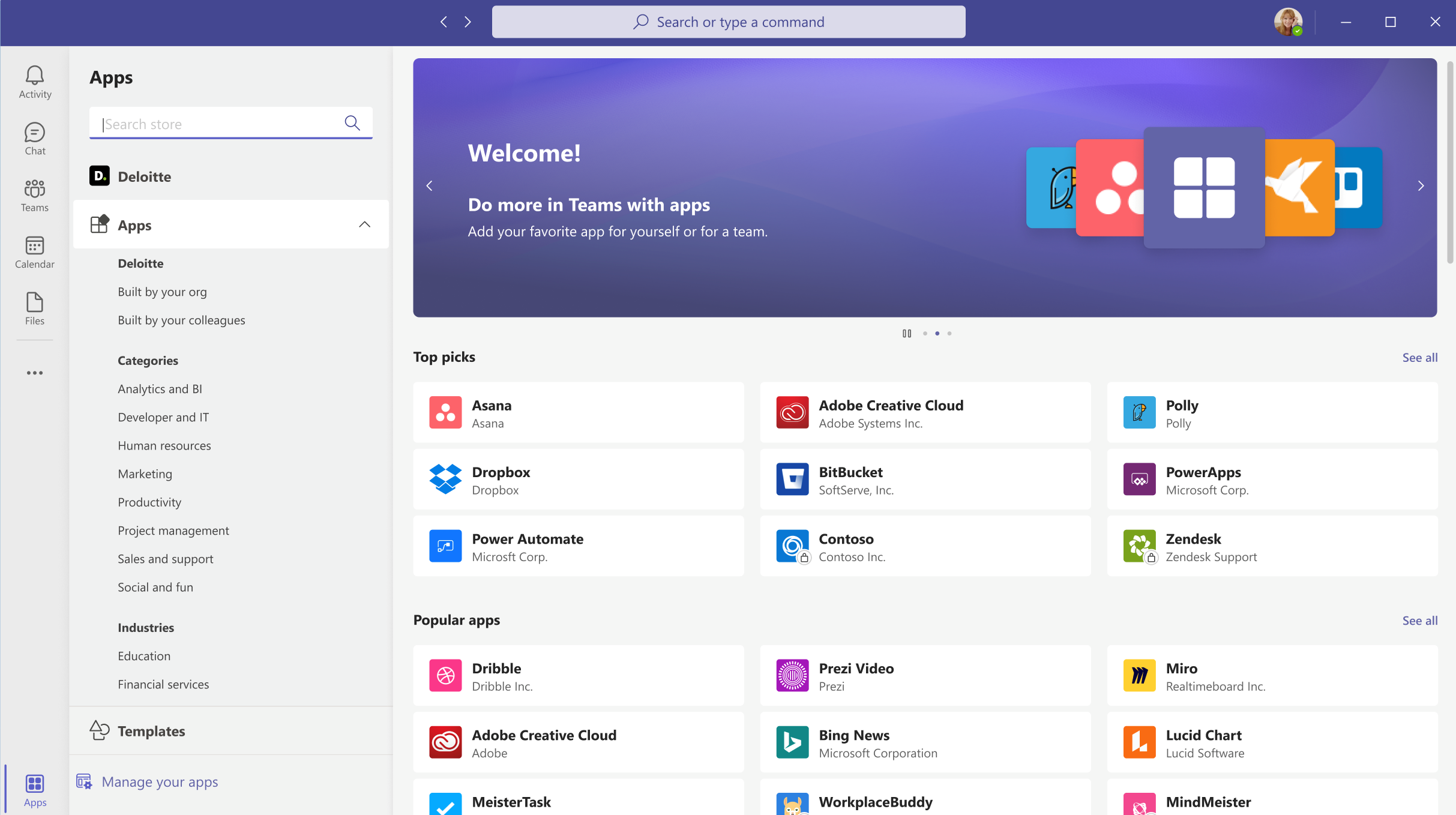
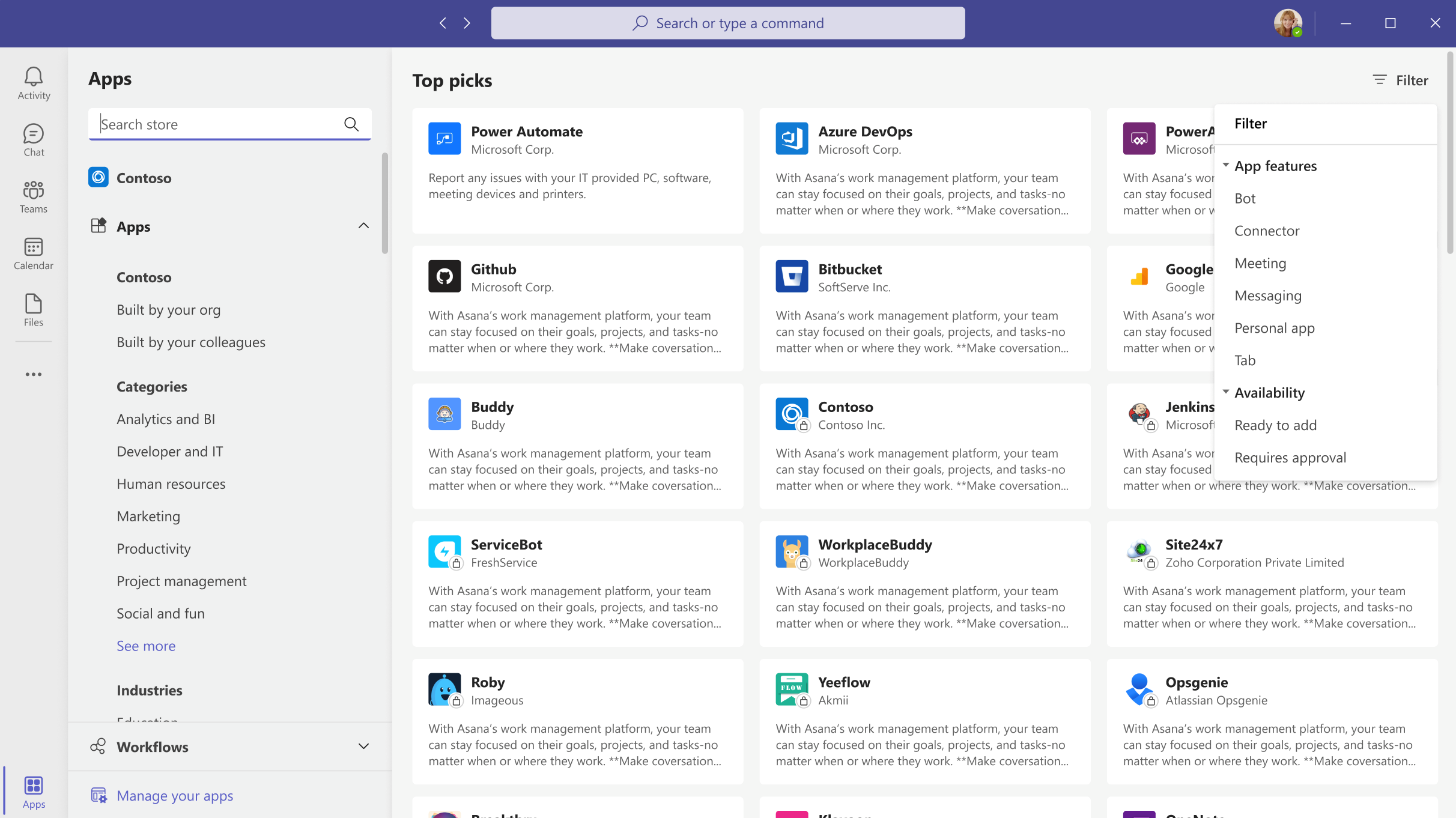
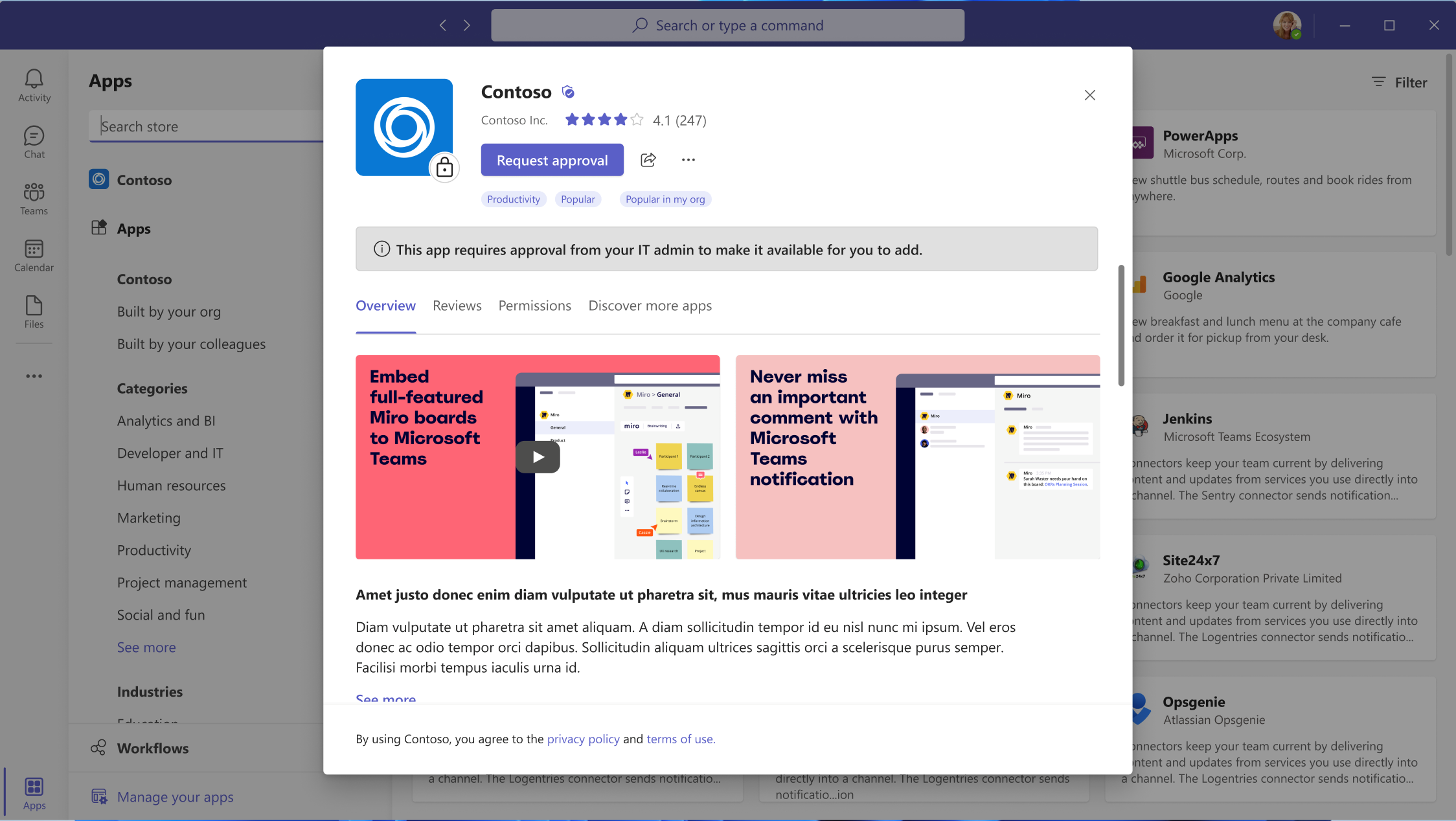
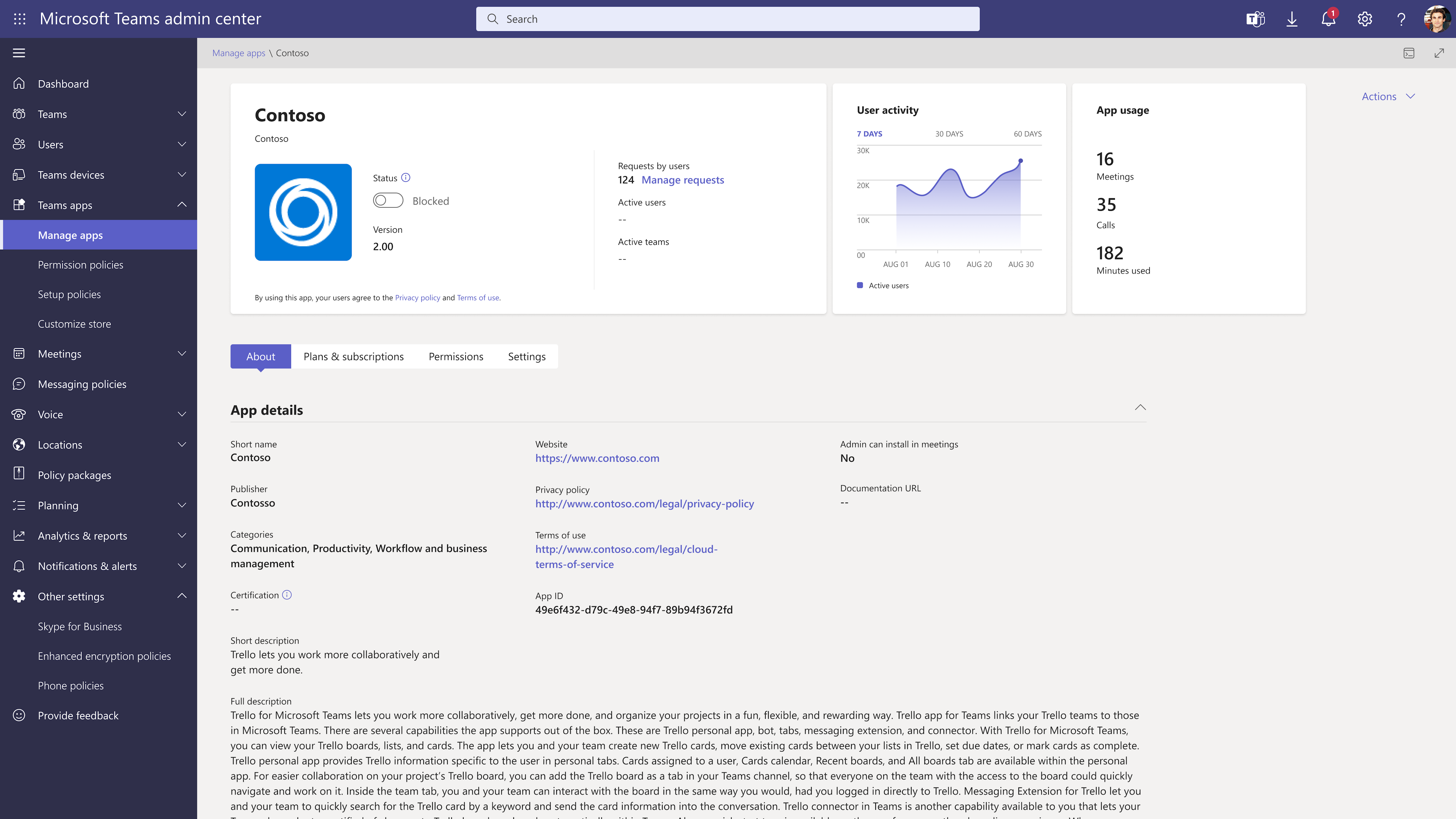
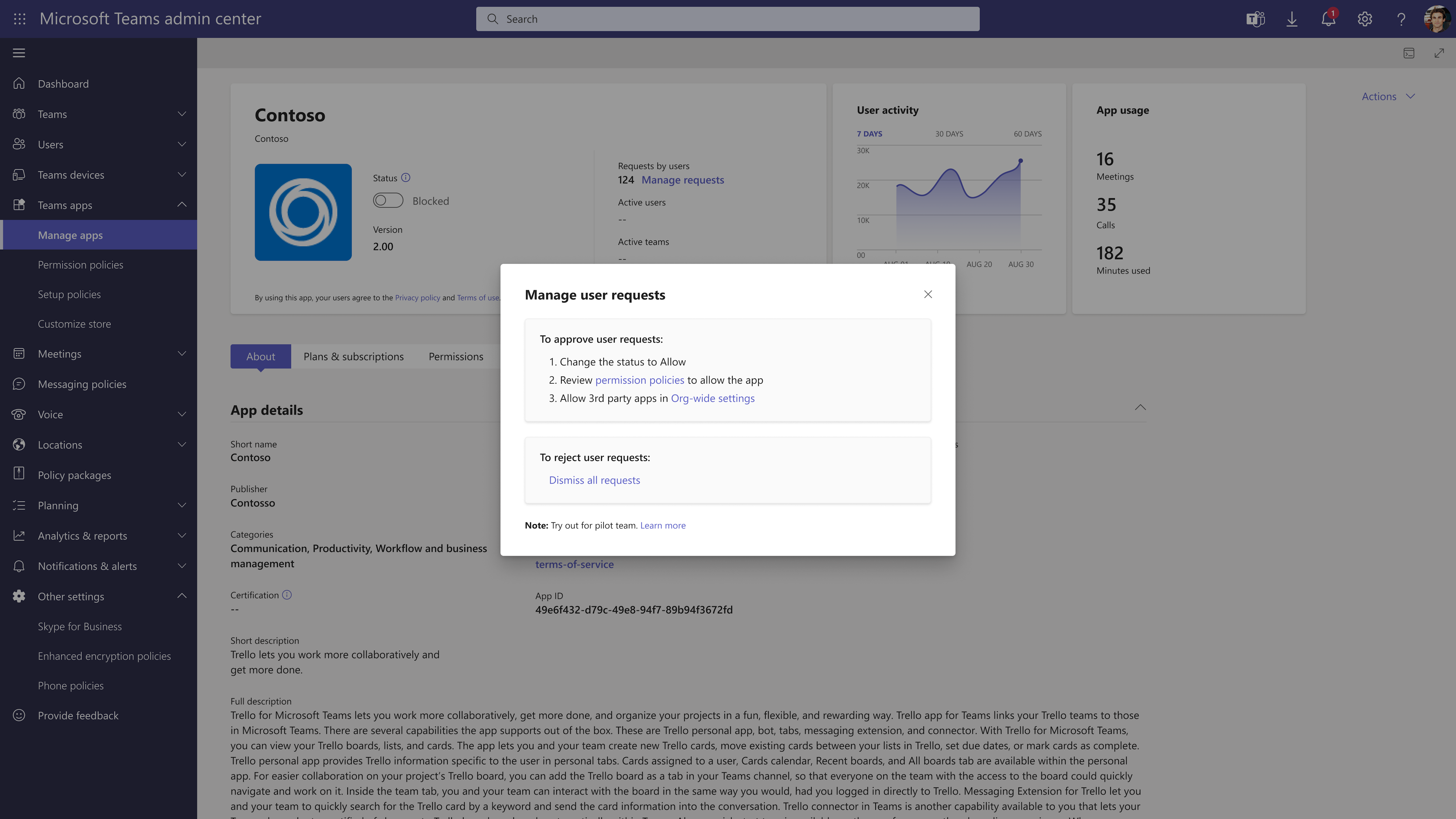

Sorry, the comment form is closed at this time.